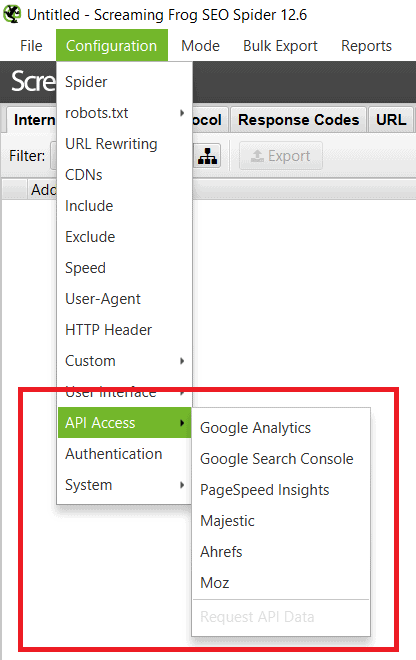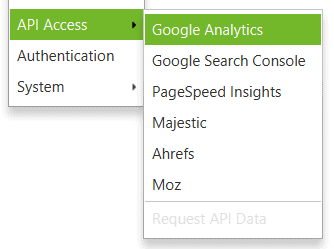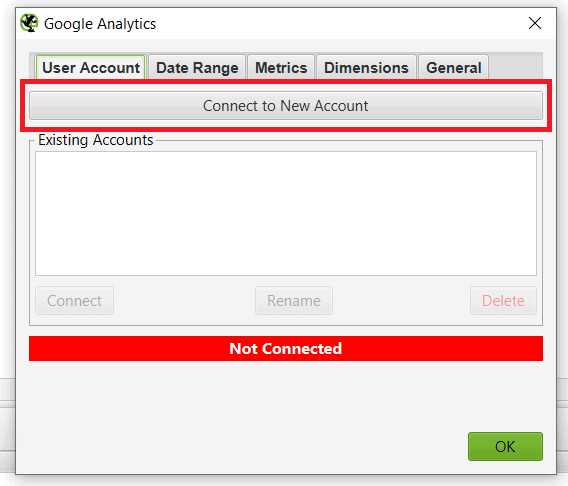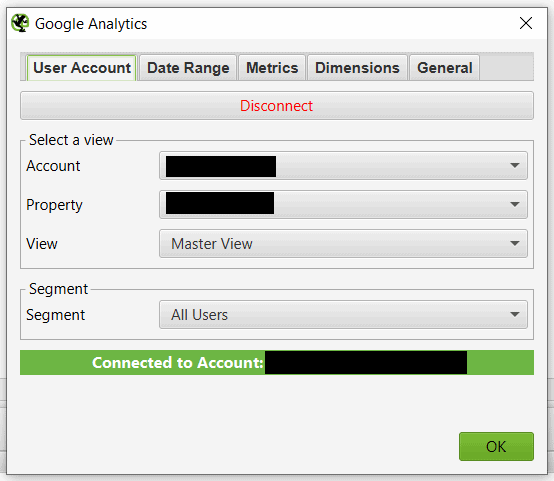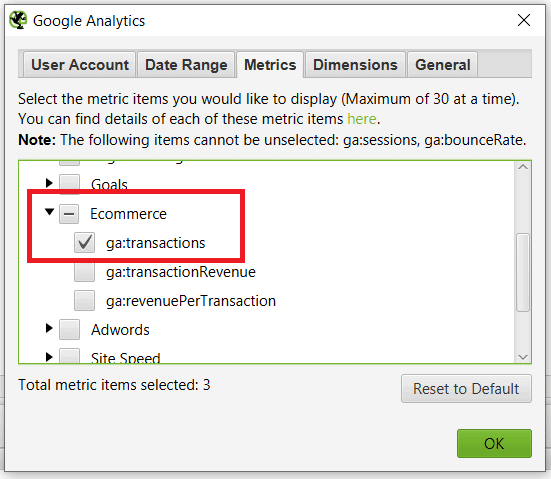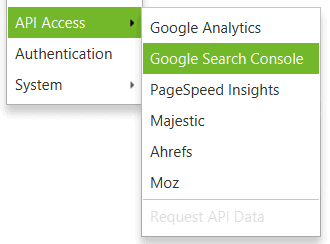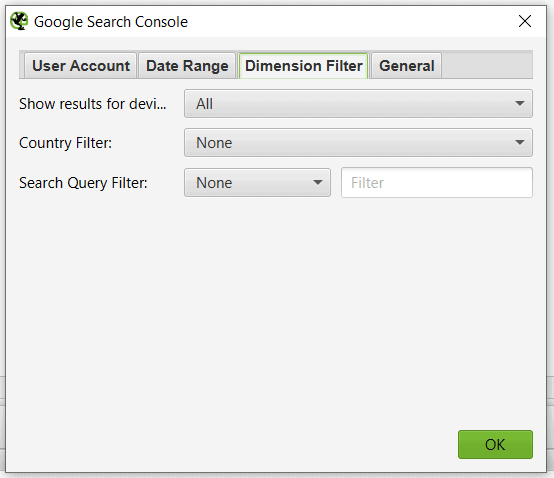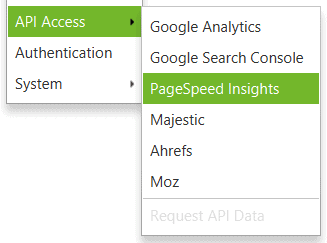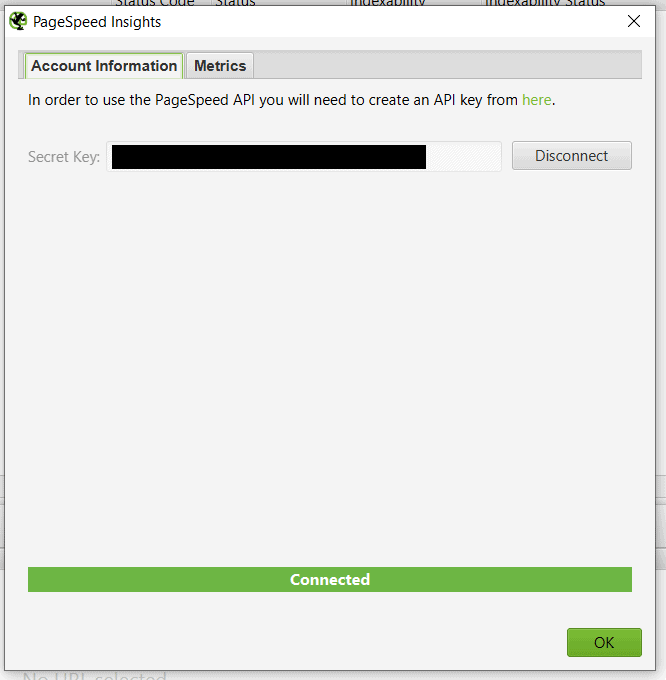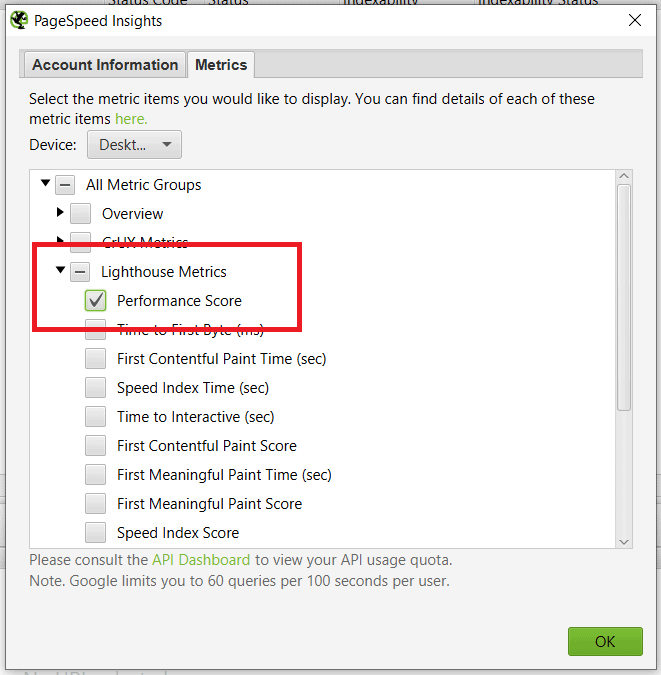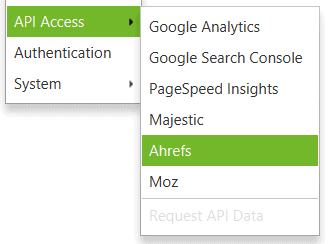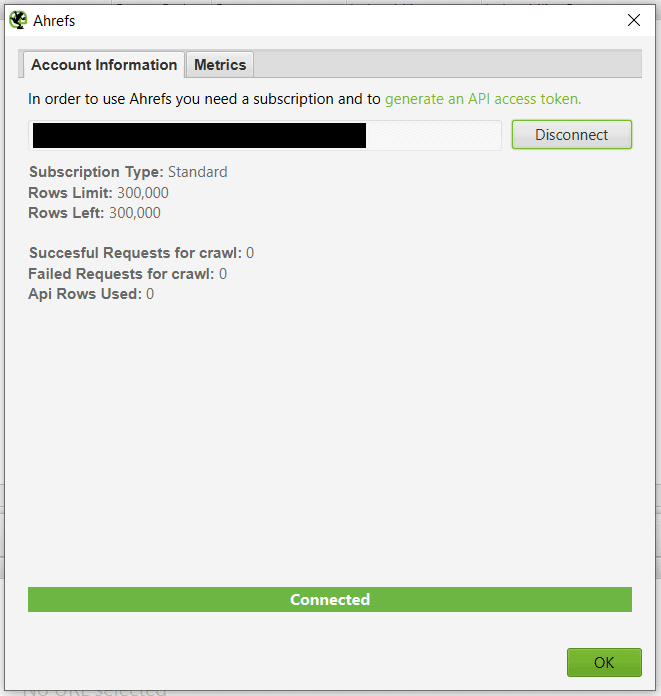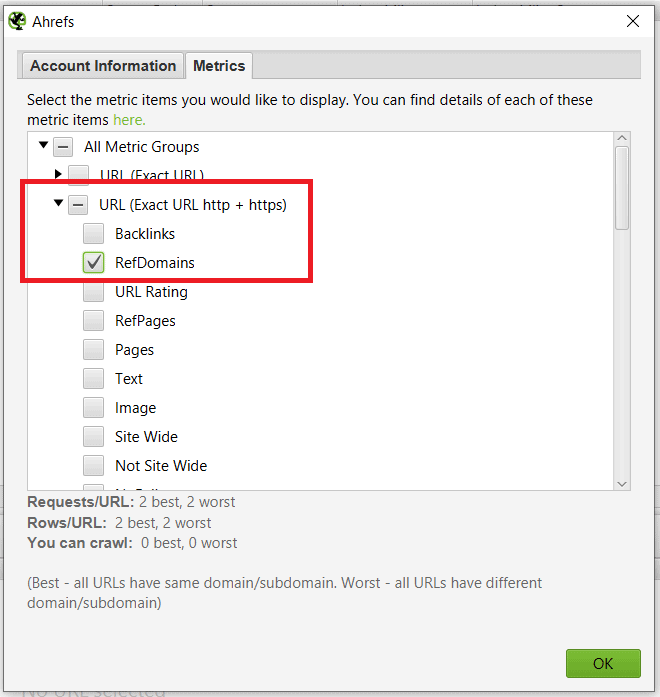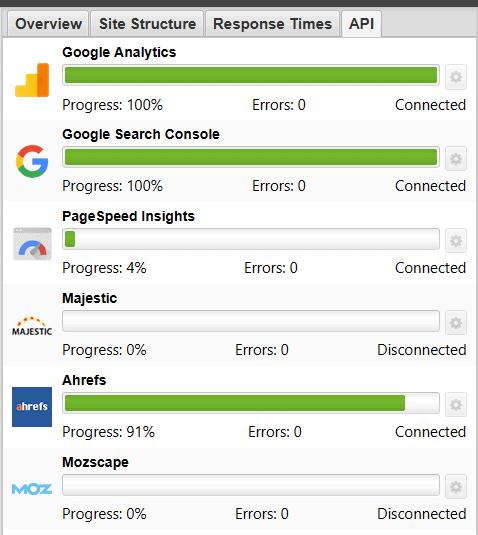I wrote a blog post about web analytics tools every website should have. There might be cases when you want to combine the metrics from those tools.
Screaming Frog is one of the flagship tools to do an SEO audit. It gives information on outlinks, inlinks, and other metadata. It can also be used beyond the usual SEO audit. Use its API capabilities called API Access to integrate metrics from other web analytics tools.
A simple SEO audit will turn into a full-blown digital analytics audit.
The end goal is to have something like this:
Let’s go!
How To Use The Screaming Frog API
Open Screaming Frog. On the upper left under Configuration, there’s API Access.
You’ll go through each tool and configure them to get what you need.
Note: I’ll be using Screaming Frog, Google Analytics, Google Search Console, Page Speed Insights by Google, and Ahrefs. You may use Majestic and Moz as the approach is similar.
Click Google Analytics
Step 1 – Under User Account, click ‘Connect to New Account’. This is where you need to authorize Screaming Frog to connect with the Google Analytics email.
Step 2 – Click Connect. You’ll get a green prompt saying that everything is good to go. Up to you which GA account, property, and view you want to get data from.
Step 3 – Select All Users for Segment. The segment can be whatever you want. This will depend on the different GA segments you’re accustomed to using. This could be desktop traffic, mobile traffic, organic traffic, etc.
Step 4 – Date Range can be whatever you want. You may start with last month.
Step 5 – Metrics can be whatever you want. Pick Sessions, Bounce Rate, and Goal 1 Conversions for this tutorial. They are named ga:sessions, ga:bounceRate, and ga:goal1Completions.
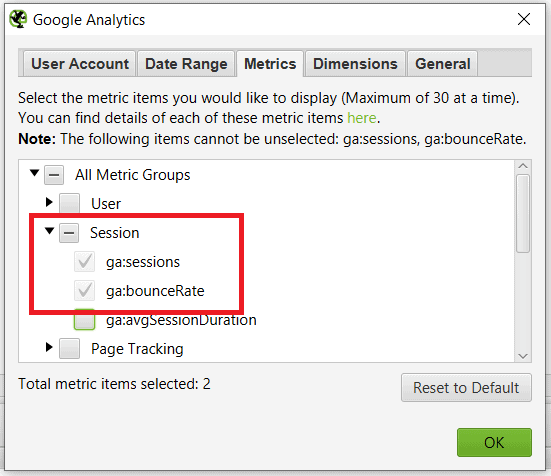
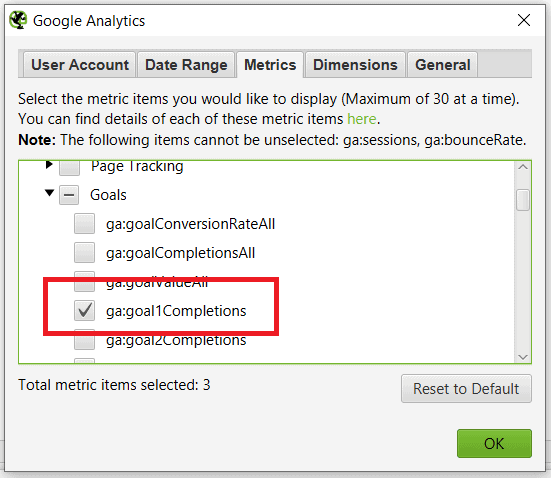
Step 6 – The Goal number could be different depending on your Google Analytics view setup. Choose transactions if you’re an eCommerce. It’s ga:transactions under Ecommerce.
Step 7 – Leave Dimensions and General as default.
Step 8 – Click OK.
And done with Google Analytics. Next…
Click Google Search Console under API Access
Step 1 – Like the Google Analytics configuration, click ‘Connect to New Account’. This is where you need to authorize Screaming Frog to connect with the Google Search Console email.
Step 2 – Click Connect. You’ll get a green prompt saying that everything is good to go. Up to you which Google Search Console property you want to get data from.
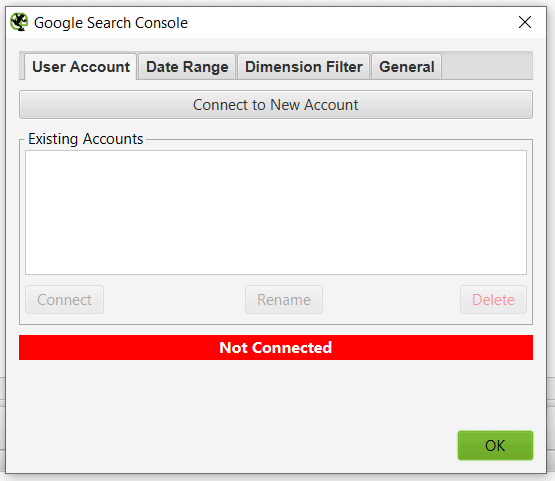
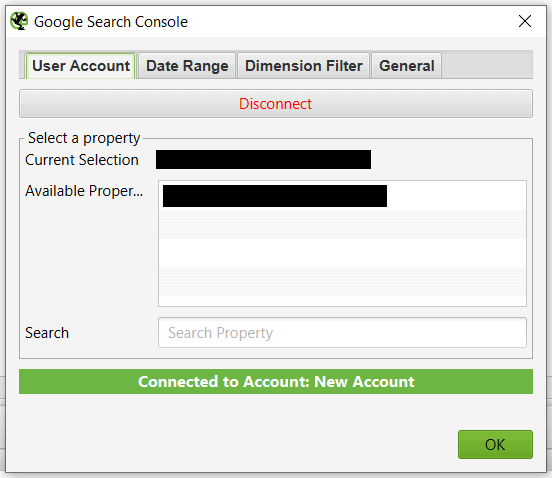
Step 3 – Date Range should be the same as the Google Analytics data range. It’s important to stay consistent.
Step 4 – Select the default settings under Dimension Filter for now. The configuration here may vary depending on you. You may choose to select a specific country or a device.
Step 5 – Leave General settings as default.
Step 6 – Click OK.
And done with Google Search Console. Next…
Click PageSpeed Insights under API Access
PageSpeed Insights is different because Screaming Frog would need an API key instead of a Google account.
Step 1 – Click on ‘create an API key’ or go here to get your API key.
Step 2 – Put your newly created API key and click Connect. You’ll get a green prompt saying that everything is good to go.
Step 3 – Under Metrics, choose Desktop since this is the default. You may choose Mobile if you’d like to analyze mobile. But it’s important to stay consistent with the previous tools.
Step 4 – Under Metrics, things can be overwhelming. But for now, pick Performance Score under Lighthouse Metrics. This is the score snapshot Google gives from the PageSpeed Insights tool.
Step 5 – Click OK.
And done with PageSpeed Insights. Next…
Click Ahrefs under API Access
You would need an API key like PageSpeed Insights.
Step 1 – Click ‘generate an API access token’ and follow through the authentication. You’ll get the API key for your Ahrefs account.
Step 2 – Put your newly created API key and click Connect. You’ll get a green prompt saying that everything is good to go.
Step 3 – Under Metrics, pick RefDomains under URL (Exact URL http + https).
Step 4 – Click OK.
And done with the integrations. Next…
Run Screaming Frog Crawl
The crawl will take longer than the usual crawl because Screaming Frog will fetch the data from the tools. Screaming Frog may be done, but the crawl from the other tools might still be running.
And DONE!
Export the Data and Clean It
Export the data while you’re under the Internal tab. This is to capture all the important columns, which you will clean after.
Open the file through Excel and remove the unnecessary data except for the ones you input through the API integration.
-Address (Screaming Frog)
-Status Code (Screaming Frog)
-Word Count (Screaming Frog)
-Outlinks (Screaming Frog)
-Sessions (Google Analytics)
-Bounce Rate (Google Analytics)
-Goal 1 Completions or GA Transactions (Google Analytics)
-Clicks (Google Search Console)
-Impressions (Google Search Console)
-Position (Google Search Console)
-Performance Score (PageSpeed Insights)
-Ahrefs RefDomains (Ahrefs)
VIOLA! You’ve combined web metrics from other 3rd party tools using Screaming Frog! The metrics are now combined in a single row. You might see something like this:
This gives a bird’s-eye view of the performance of your website. It’s tedious work to go through the integration process, but there’s valuable information you can get from this data.
What Insights Can You Get From This?
Ask important questions depending on your goal and the metrics you integrated. There will be interesting findings when everything is put together.
What are the top linked pages with the low outlinks?
– Put more internal links going to other pages and get more user engagement and pass SEO page authority.
Which blog posts have the lowest bounce rates but have the lowest referring domains?
– Do more SEO outreach for these pages because the content might be relevant to the target audience.
Which pages have high conversions but low page speed?
– Optimize the speed and get more conversions out of these pages.
Which pages have a high Google search impression but have the lowest traffic?
– Experiment with different SEO title tags for higher clicks.
Which pages have high referring domains but have a low Google search position?
– Audit the on-page content and check if the pages are targeting the right SEO keywords.
Which blog posts have high word count but with low Google search impressions and backlinks?
– Do more SEO outreach because the blog posts might be a useful resource that can rank on Google.
Which blog posts have good visibility on Google but have a low word count?
– Repurpose the blog posts, add more relevant content to increase the chances of ranking higher.
Which pages have high backlinks and traffic that are status code 404?
– Redirect the pages to an active page and maintain a good user experience or do SEO outreach for link reclamation.
Acquire more questions when you look at the user journey and collaborate with a web analytics consultant. 😊
The Benefits of Using Screaming Frog API in SEO Migration
Using the Screaming Frog API during an SEO migration is crucial for several reasons, as it offers benefits that help the transition and ensure SEO effectiveness. Here are some of the key points regarding its importance:
Comprehensive Site Audits
The Screaming Frog API enables SEO migration consultants to perform thorough site audits quickly. It can crawl large websites to gather essential data on URLs, page titles, meta descriptions, headers, and more. This information is vital for identifying existing SEO issues that need attention before initiating a migration.
Identification of Technical Issues
During migration, technical issues may arise, such as broken links, 404 errors, and redirect chains. Screaming Frog helps identify these problems , allowing teams to address them before they negatively impact the new site’s performance.
Data-Driven Decision Making
By leveraging the data collected through the API, SEO consultants can make informed decisions regarding what changes to implement during the migration. This includes retaining valuable content, optimizing existing pages, and prioritizing critical URLs to maintain rankings.
Monitoring Changes Post-Migration
After migrating the site, the Screaming Frog API allows for ongoing monitoring of the new site’s structure and performance. This helps in ensuring that all redirects are functioning properly, and that no important SEO elements were lost in the transfer.
Performance Tracking
By integrating the API with other tools like Google Analytics and Search Console, SEO professionals can continuously track the performance of the migrated site. This ensures that any dip in traffic or SERP rankings can be addressed promptly, safeguarding against long-term SEO losses.
Conclusion: APIs Make SEO Audits Quicker
You may try different metrics since this is just a glimpse of questions that may arise.
Extract pageviews from Google Analytics and collide them with URL Rating from Ahrefs. Or extract image count from Ahrefs and collide it with page speed. Or extract redirect chains and collide them with backlinks.
Try Moz or Majestic and combine them with the rest. Get more from the current tools that you are using. It’s completely up to you what you’re trying to achieve from the data. Though, it’s always important to know what your goals are first. The power comes from when acting on the gathered insights.