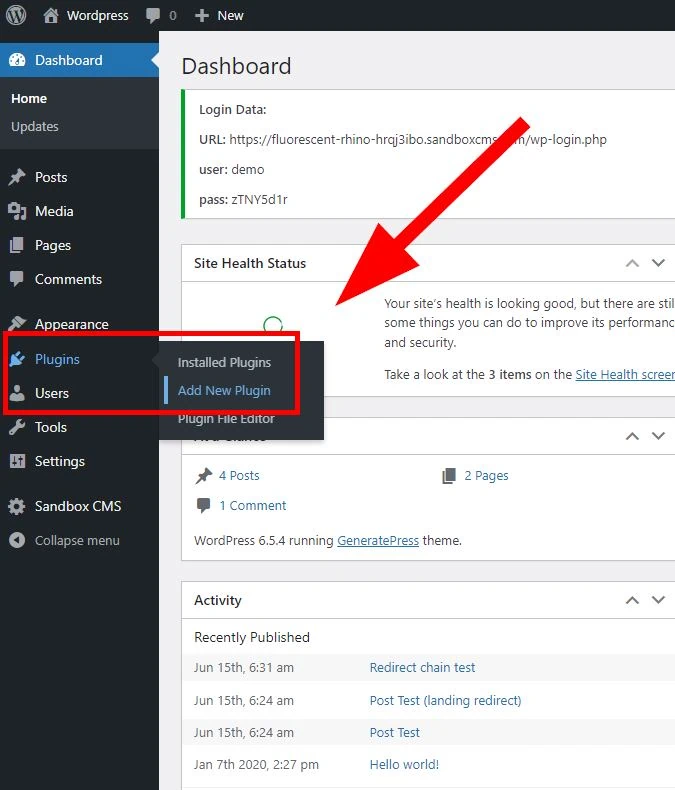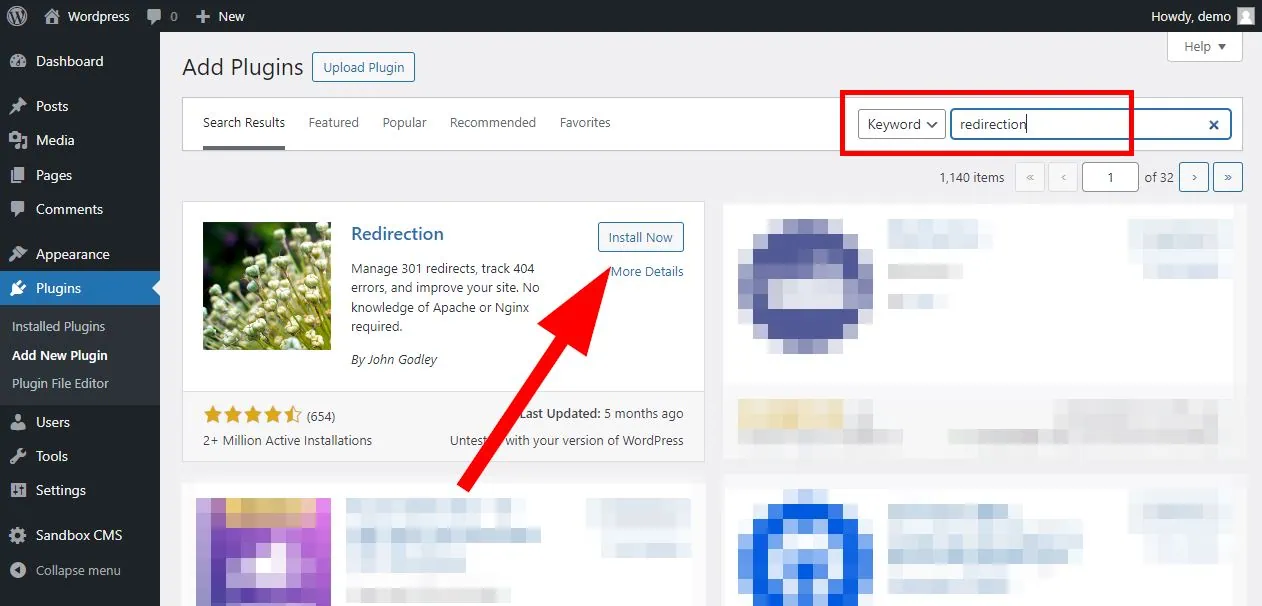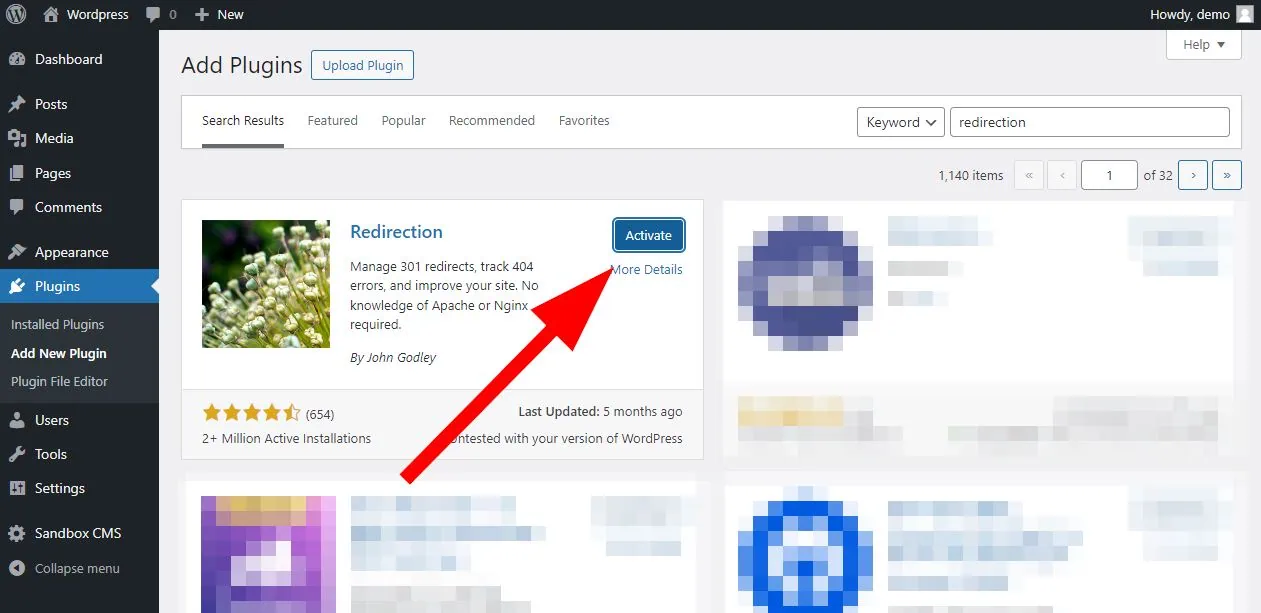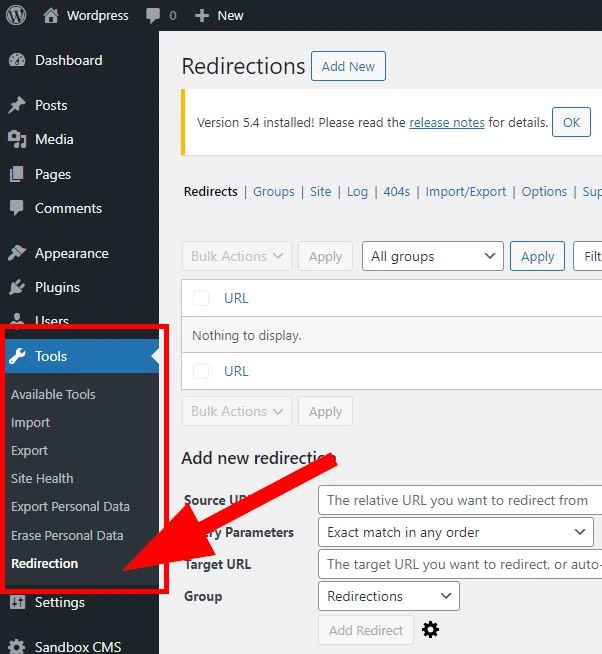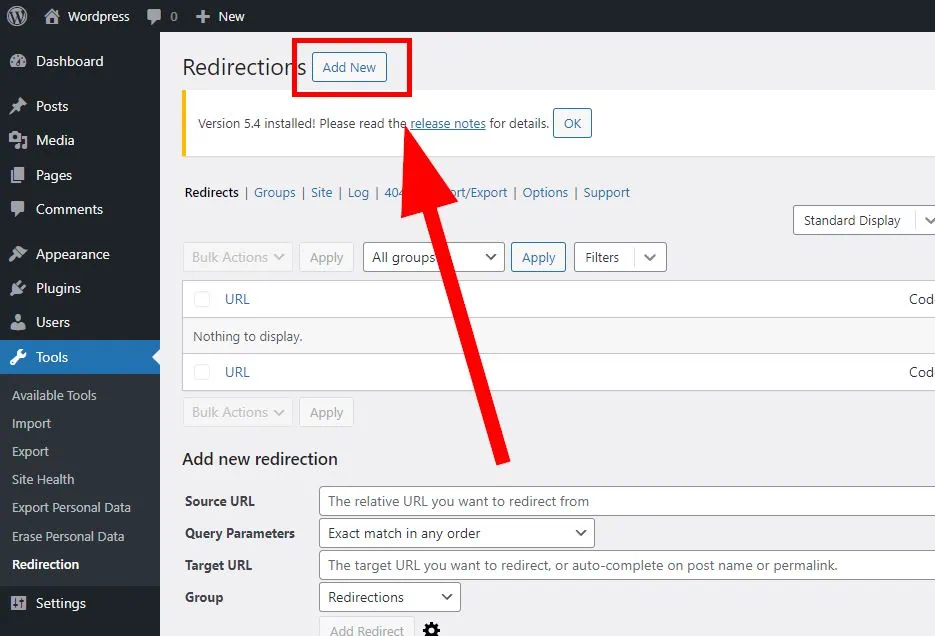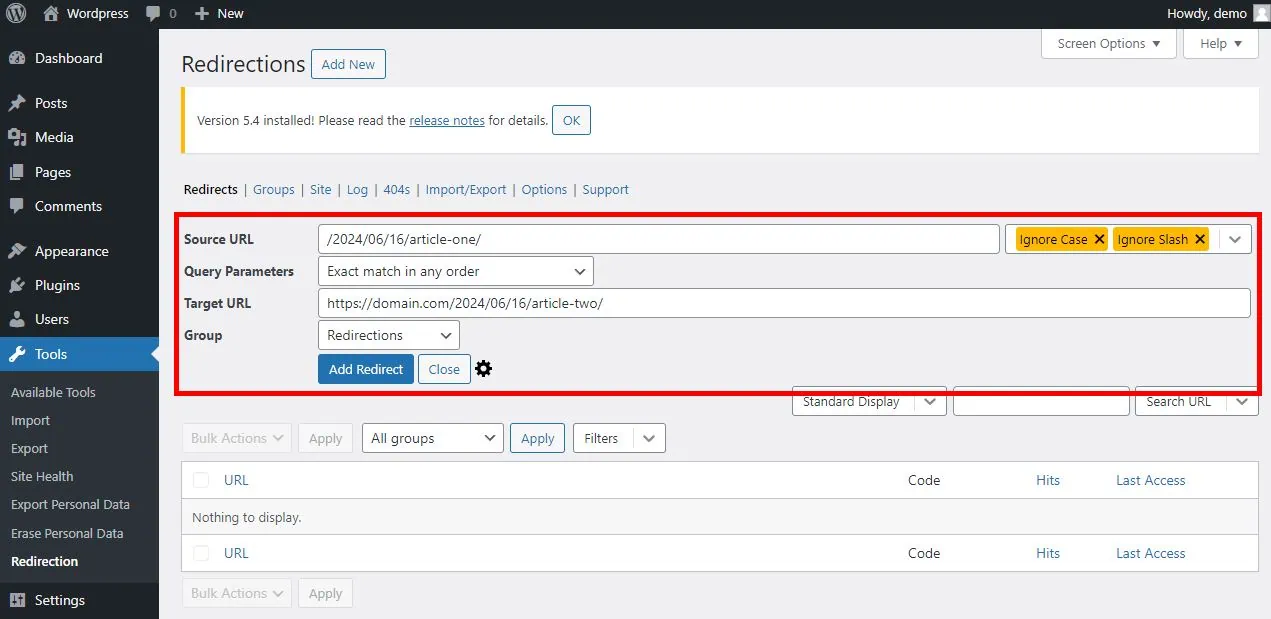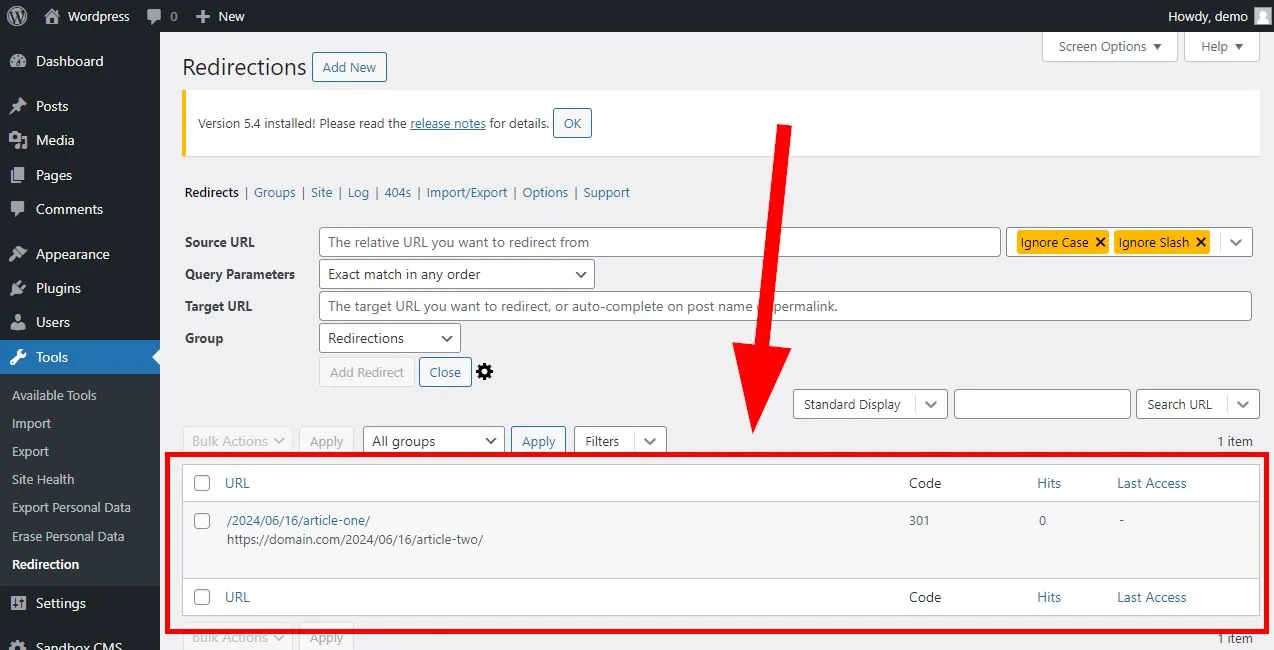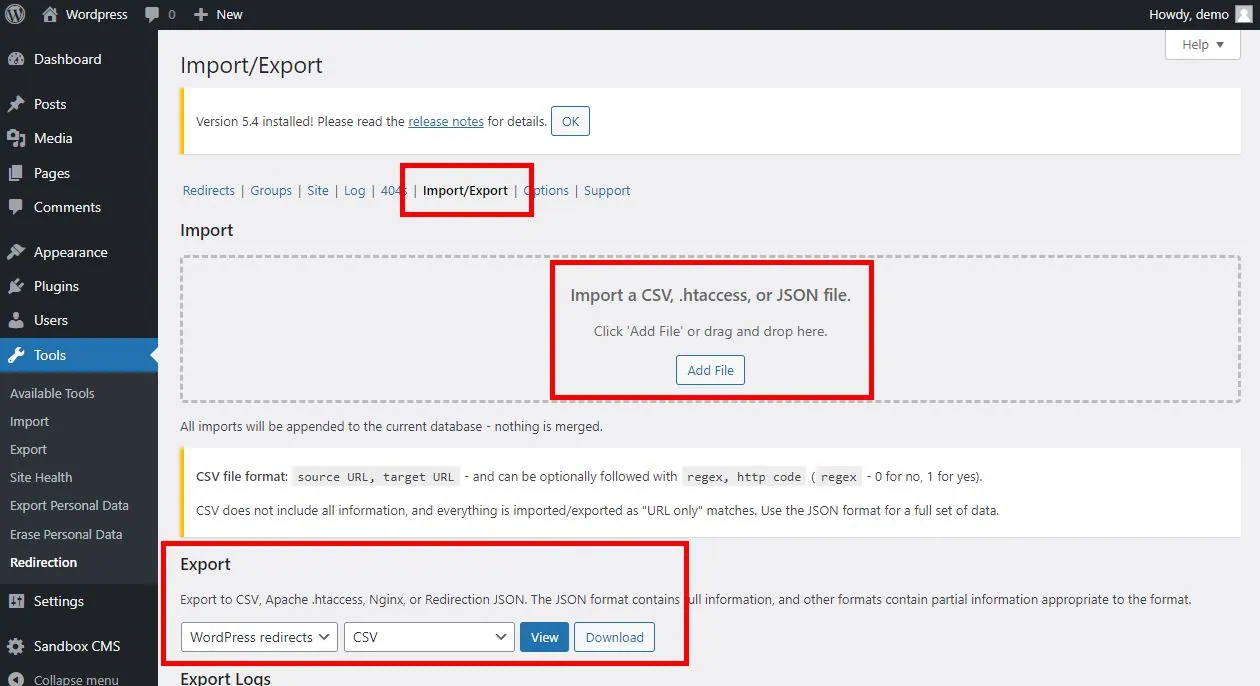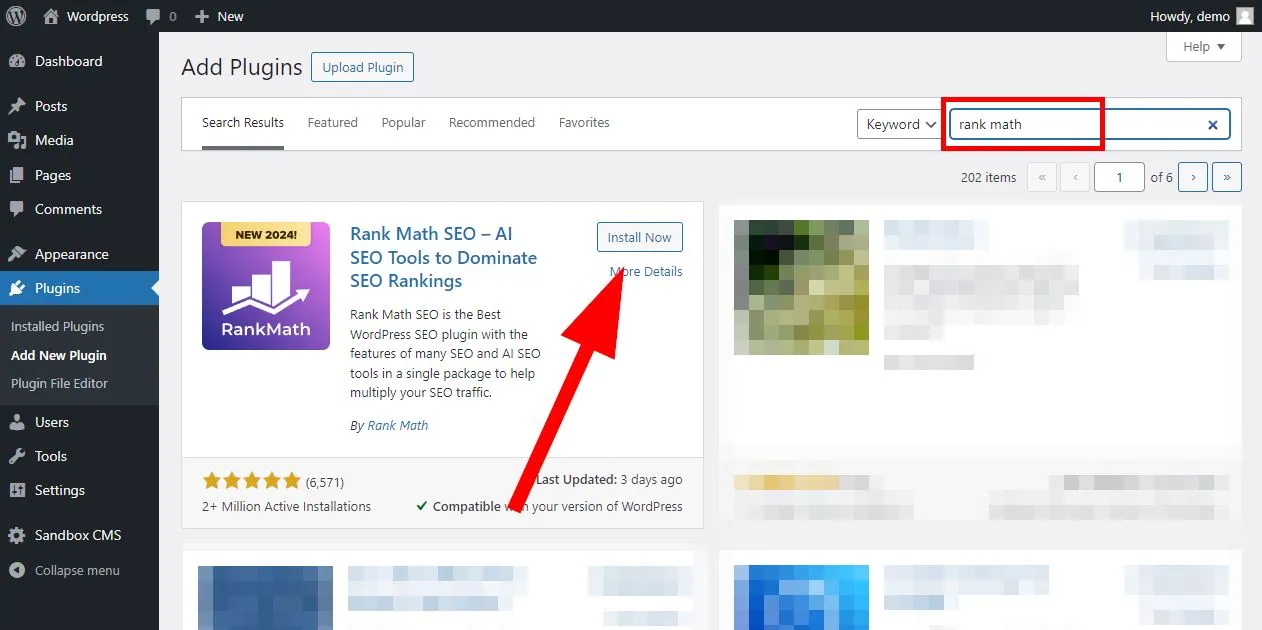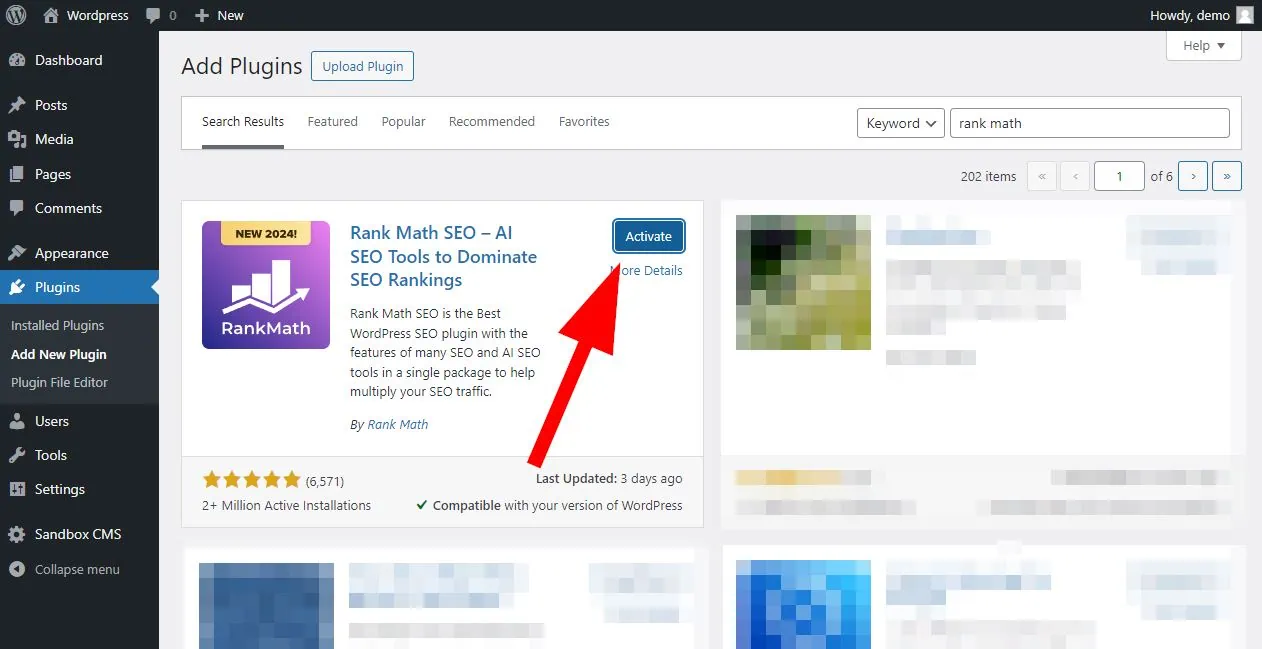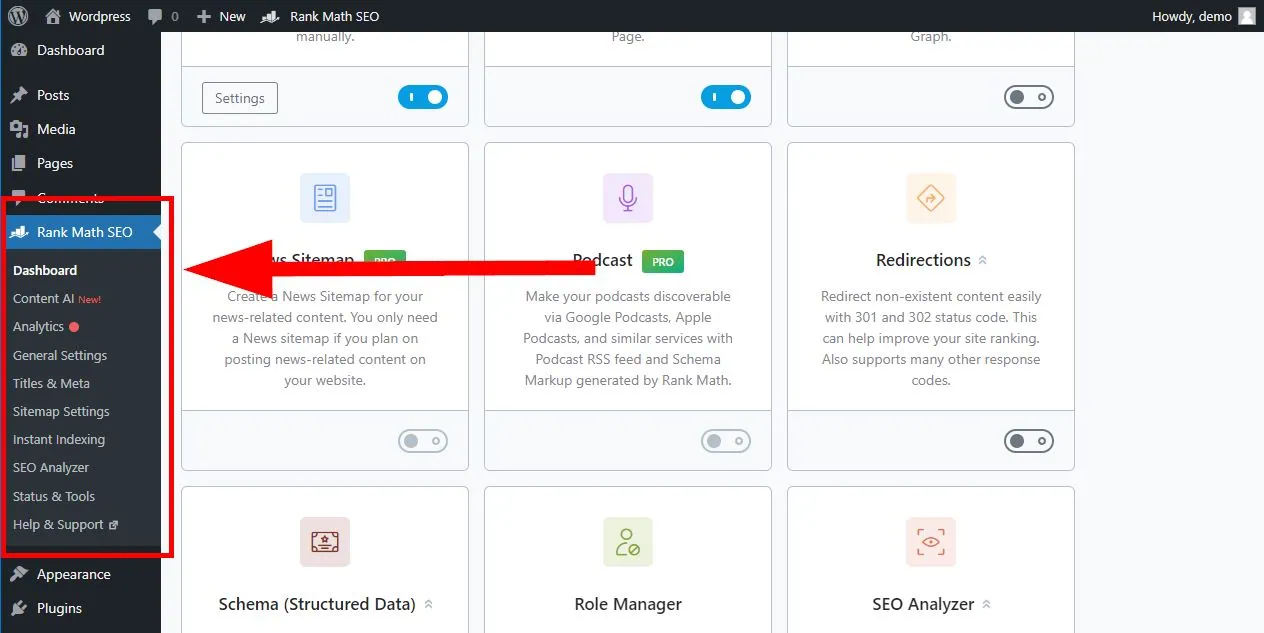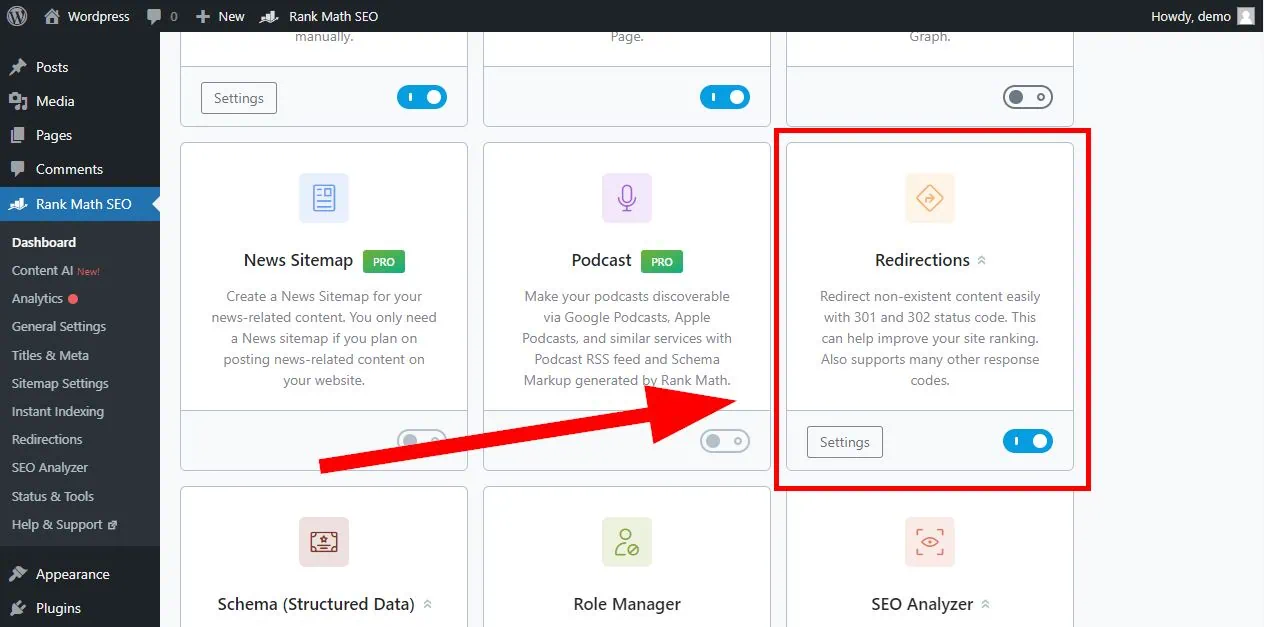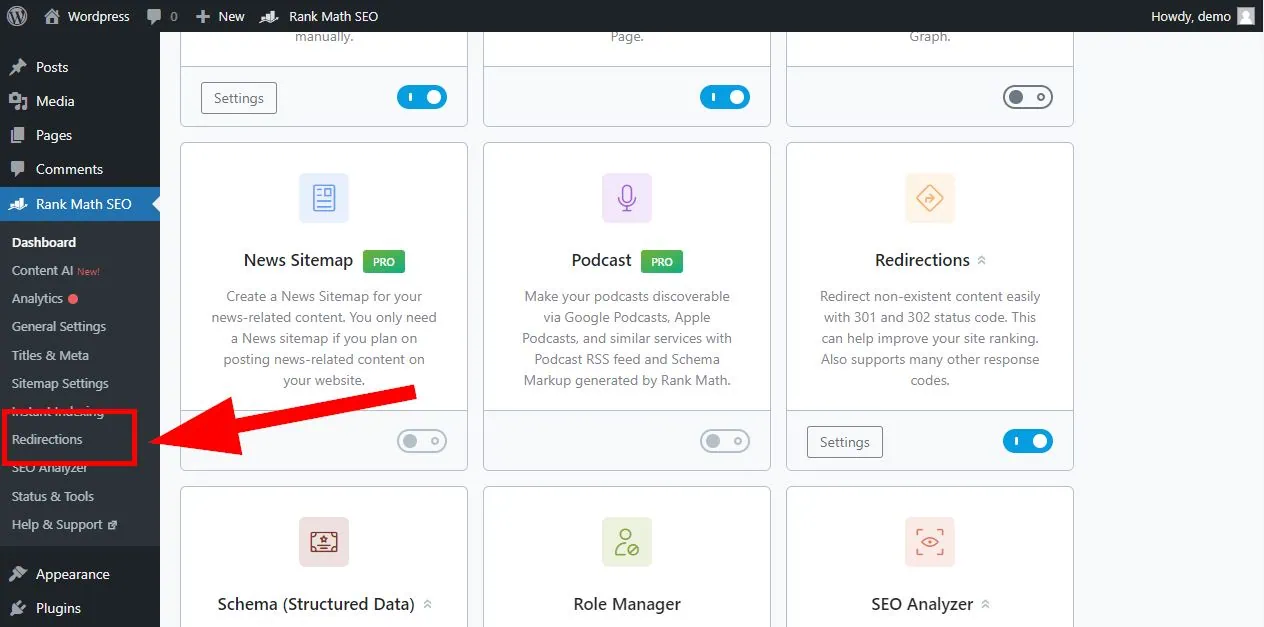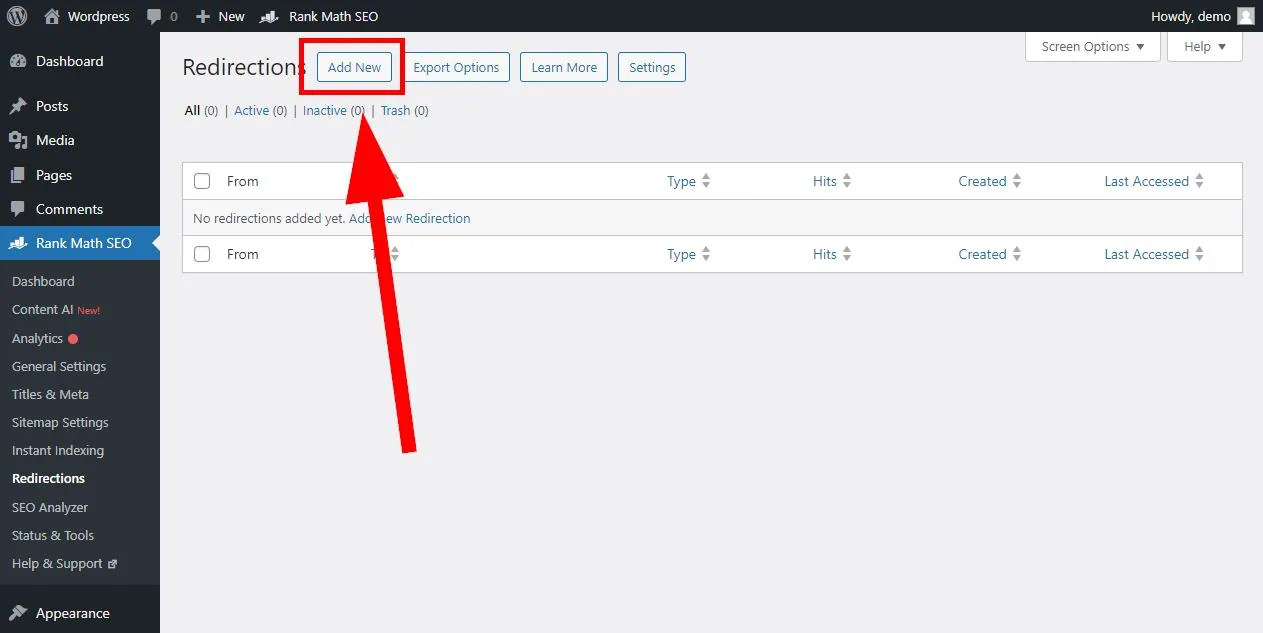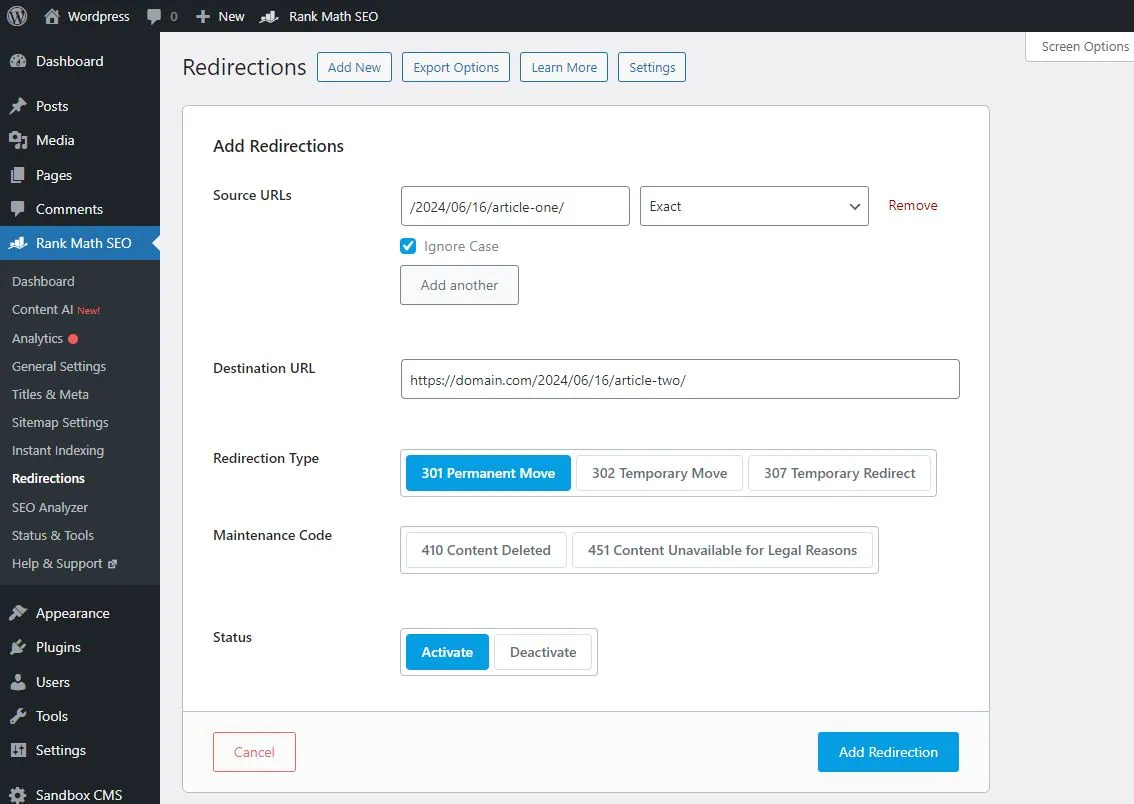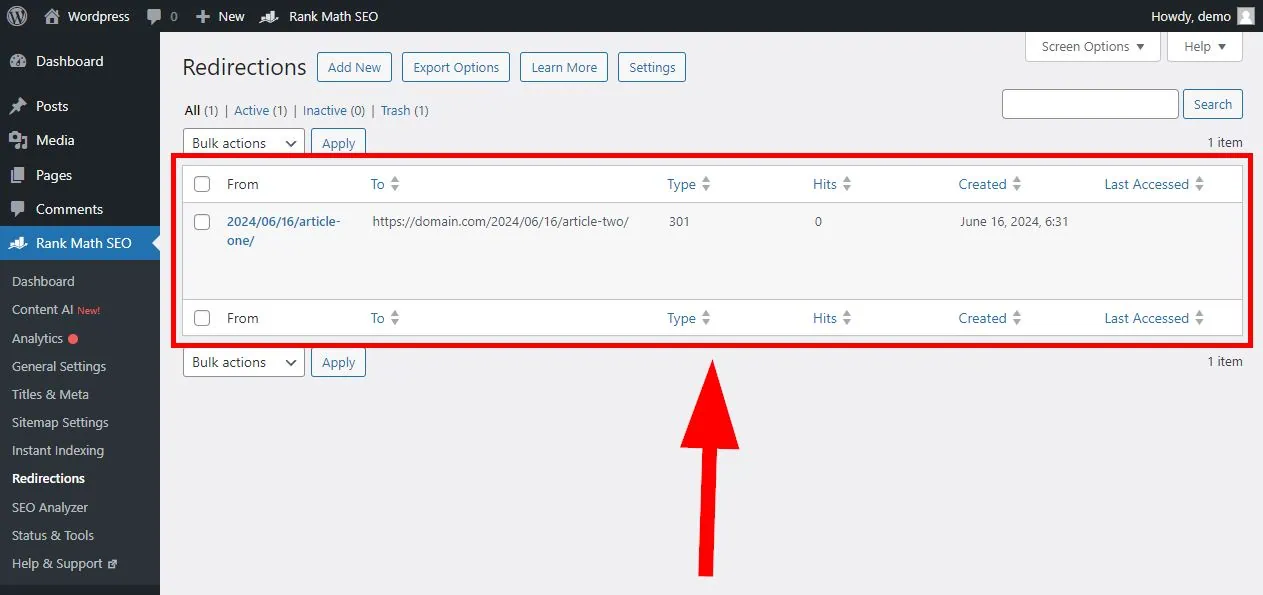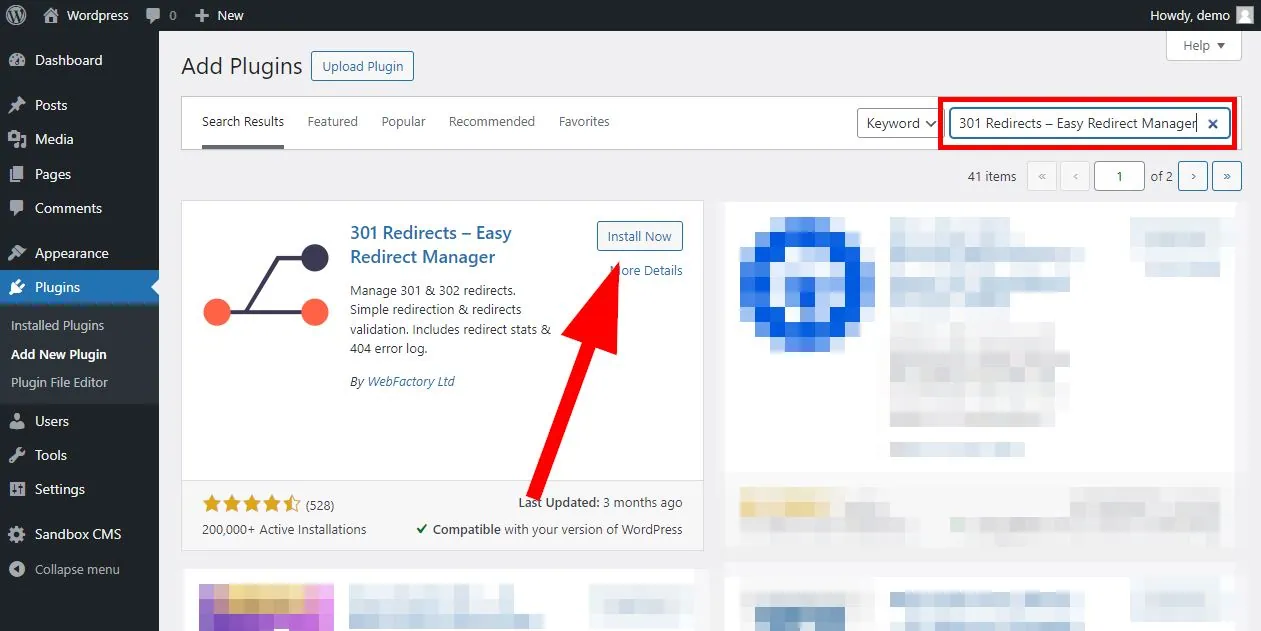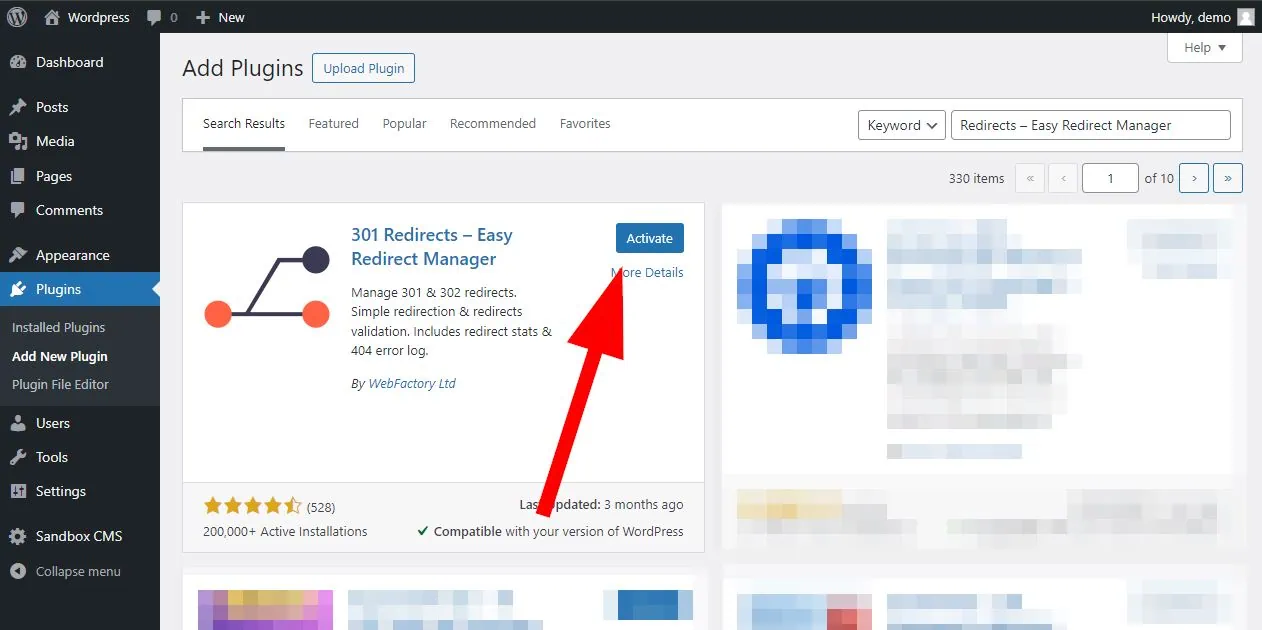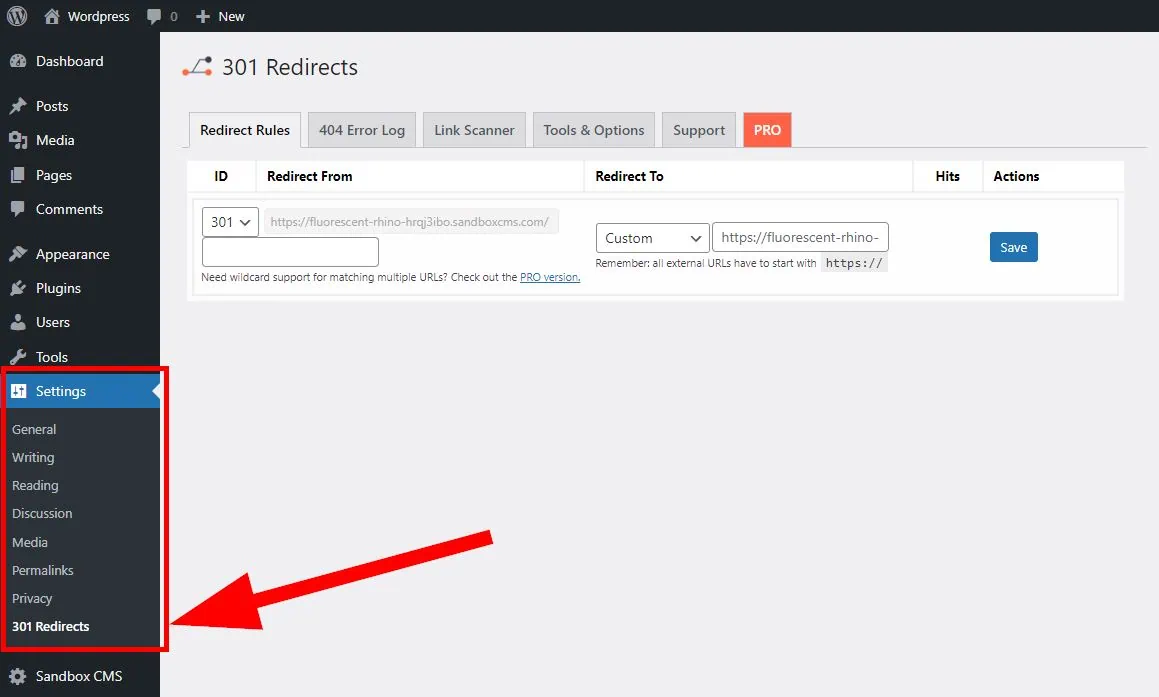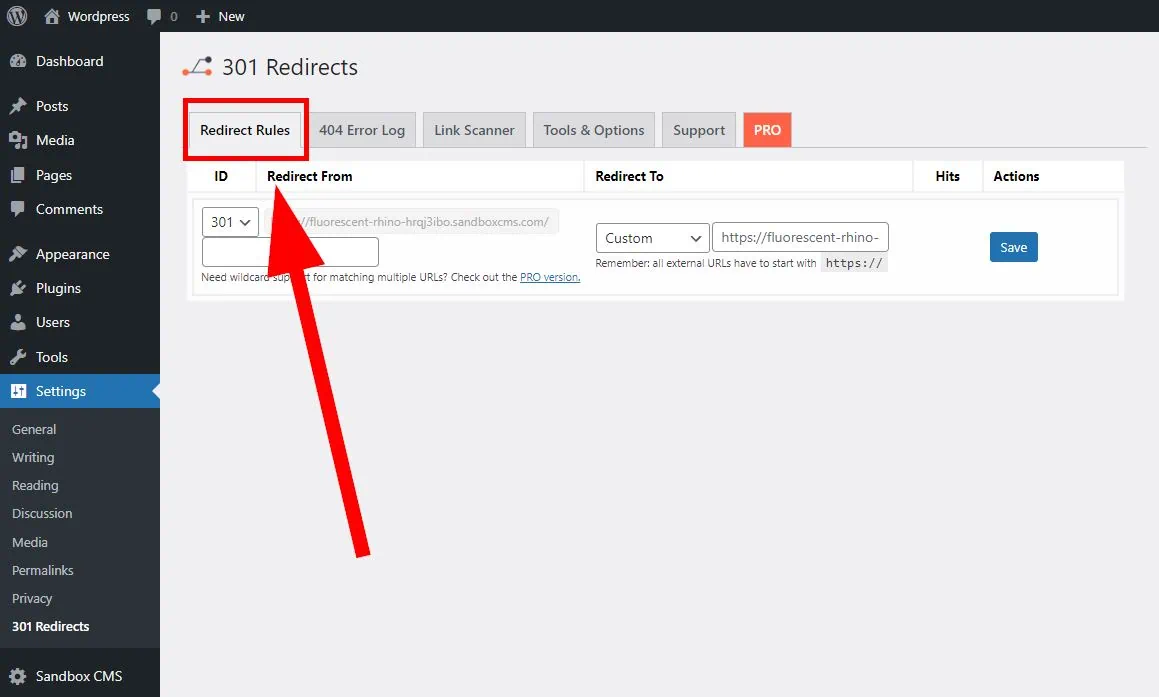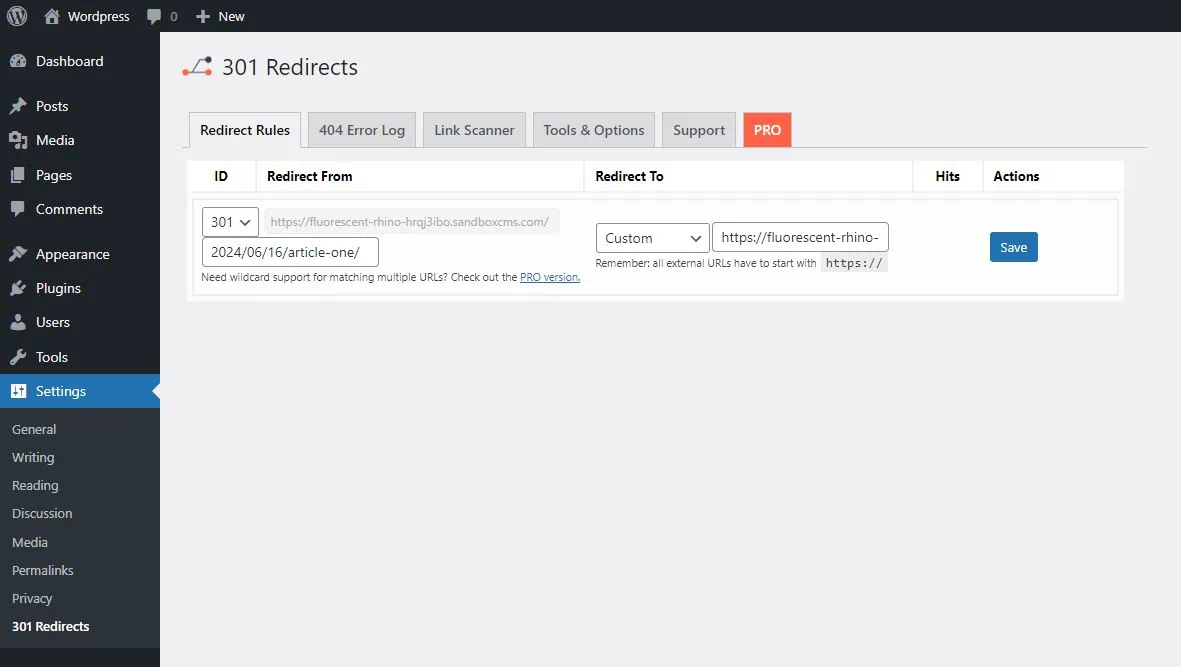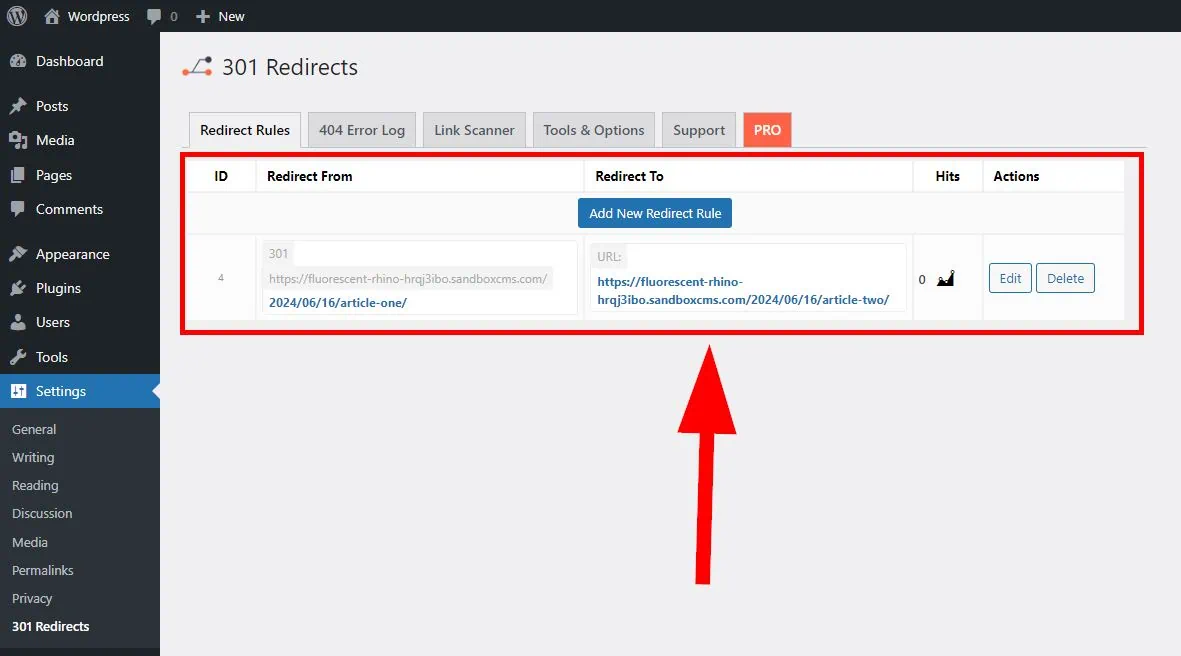Redirects is a process any specialist must go through. When you’re optimizing a website or migrating it, redirect pages is one of the components to do. Redirecting pages is to ensure smooth navigation for both users and search engines. By redirecting old or broken pages links to new ones, website traffic and overall rankings is maintained.
What is a URL Redirect?
Google defines redirections as, ‘Redirecting URLs is the practice of resolving an existing URL to a different one, effectively telling your visitors and Google Search that a page has a new location.’
In other words, it’s moving a web page to a new URL. This move to a new URL can be for individual pages or the domain. There are various reasons why one might need to redirect a URL. Common reasons include changing the website structure, revamping, or updating its technology.
By redirecting a URL, a website can maintain the traffic and backlinks associated with the old URL structure, which can help preserve the website’s overall ranking in search engine results.
Different Types of Redirects
There are many Status Codes that represent URL redirects. We’ll focus on two main ones:
Permanent redirects: Also known as the 301 redirects. This is the most used one in the SEO space because it permanently transfers ranking and the ‘SEO-ness’ of one page to another page. This is the usual redirect when doing a migration.
Temporary redirects: Also known as the 302 redirects. This redirect temporarily transfers users to a new page. 302 redirects do not transfer the ranking of one page to another. In short, if you still plan on using the old page back after a temporary change, it’s recommended to use a 302 redirect.
How to Redirect Pages in WordPress via Free Plugins
In the case of WordPress websites, redirecting websites are easy by using plugins. Not all are web developers and below are free plugins to start your redirecting process without breaking the bank.
Plugin 1: Redirect Pages Using Redirection
First plugin is called Redirection.
Install The Plugin
1: Click on Plugins and then click on Add New Plugin.
2: Search for Redirection and then click on Install Now.
3: Click on Activate.
4: Go to Tools and then Redirection in the left pane.
Set up a URL Redirect
1: Click on Add New at the top of the page.
2: Follow the instructions and screenshot below.
- Under Source URL, enter the relative URL you want to redirect from. Select Ignore Case and Ignore Slash.Also make sure the Source URL starts with a trailing slash /. If you are not sure, I recommend to enter full URLs so prevent any sitewide errors.
- Under Query Parameters, select Exact match in any order for now.
- Under Target URL: Enter the full URL you want to redirect to.
- Under Group, select Redirections.
Tip
Relative URL means you’re only matching a portion of the URL. Absolute URL means you’re matching the entire URL structure.
Example URL: https://domain.com/2024/06/16/article-one/
Relative URL: /article-one/
Absolute URL: https://domain.com/2024/06/16/article-two/
3: Click on Add Redirect.
That’s it! If you go to your old page, it should now redirect to the new page.
If you require to redirect more pages in batches, you can upload and import a CSV file. Export a CSV template. and then edit that file so you can upload it to the plugin.
Plugin 2: Redirect Pages Using Rank Math
Second plugin is called Rank Math.
Install The Plugin
1: Click on Plugins and then click on Add New Plugin.
2: Search for Rank Math and then click on Install Now.
3: Click on Activate.
4: Go to Rank Math SEO and then Dashboard in the left pane.
5: Under Dashboard, find Redirection and turn it on.
6: In the left pane, click on Redirections.
Set up a URL Redirect
1: Click on Add New at the top of the page.
2: Follow the instructions below:
- Source URLs: Enter the URL you want to redirect from. Then select Ignore Case. Rank Math automatically removes the domain name and slashes in the Source URL.
If you’re not sure, enter the full URL and select Exact. Review your URLs but If needed ask a consultant. You can also add another URL. But this requires checking based on your scenario to avoid sitewide errors.
- Destination URL: Enter the complete and absolute URL you want to redirect to.
- Redirection Type: Select 301 Permanent Move
- Maintenance Code: Ignore this for now.
- Status: Select Activate.
3: Click on Add Redirection.
That’s it for Rank Math! Unfortunately, if you need to import redirects in batches, that feature is only available for Rank Match Pro subscriptions.
Plugin 3: Redirect Pages Using Redirects – Easy Redirect Manager
Third plugin is called Redirects – Easy Redirect Manager.
Install The Plugin
1: Click on Plugins and then click on Add New Plugin.
2: Search for 301 Redirects – Easy Redirect Manager and then click on Install Now.
3: Click on Activate.
4: Go to Settings and then 301 Redirects in the left pane.
Set up a URL Redirect
1: Click on Redirect Rules at the top of the page.
2: Follow the instructions below:
- Under Redirect From, select 301 ID and enter the URL you want to redirect from.
- Under Redirect To, select Custom and enter the full URL you want to redirect to.
3: Click on Save.
That’s it!
Why Redirect WordPress Pages During SEO Migration
Redirecting WordPress pages during an SEO migration is a critical aspect of maintaining search engine rankings and providing a seamless user experience. Here are some of the key reasons and benefits of implementing redirects during this process:
Preservation of SEO Rankings
Prope redirects help ensure that existing SEO rankings are preserved by directing users and search engines from old URLs to their new counterparts. This prevents the loss of organic traffic that could occur if search engines encounter broken links or 404 errors after the migration, maintaining visibility in search results and protecting the site’s authority.
Improved User Experience
Redirecting pages enhances user experience by guiding visitors to relevant content without encountering dead ends. When users click on a bookmarked link or search for a page that has moved, redirects ensure they are taken to the correct destination, thereby reducing frustration and keeping users engaged with the site.
Clear Tracking of Traffic Sources
By setting up redirects, SEO migration professionals can effectively track which old URLs are receiving traffic and which new URLs are gaining traction. This data is valuable for understanding user behavior, optimizing content, and making informed decisions about future SEO strategies.
Consolidation of Link Equity
Redirecting old pages to new URLs allows for the consolidation of link equity. When other websites link to the old URLs, the referral traffic and authority they contribute can be passed along to the new pages, thereby enhancing the new content’s search engine performance.
Facilitating Content Strategy
During an SEO migration, well-planned redirects provide an opportunity to reevaluate existing content and make strategic decisions about what to keep, update, or remove. This insight can help create a more streamlined and focused content strategy in the new site structure.
Conclusion: Redirect Your WordPress Pages Carefully
Redirection on websites can make or break your SEO traffic. It’s not just an SEO process, but it’s also an important component for user experiences. It’s best to evaluate your links and website structure constantly. Users may become frustrated if they can’t find the information when redirection is done wrong. Making website redirection well optimized is a key factor in SEO success.