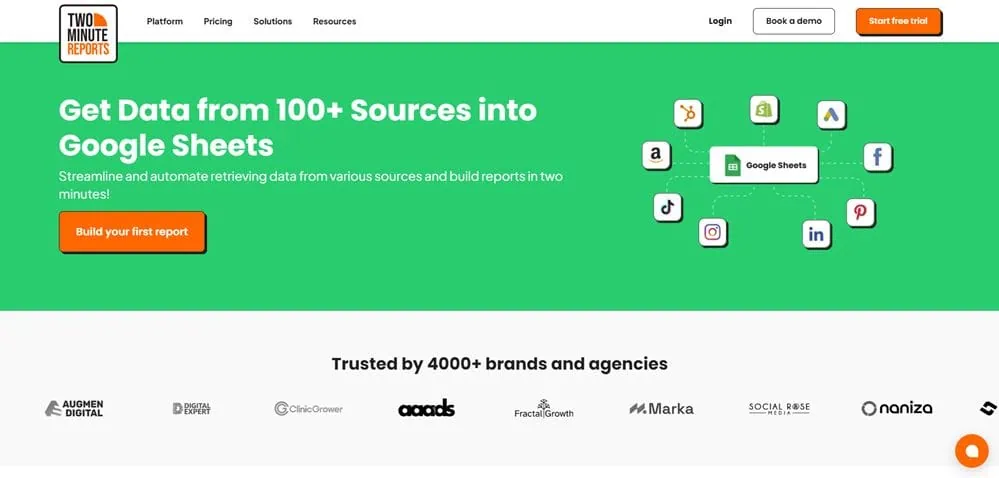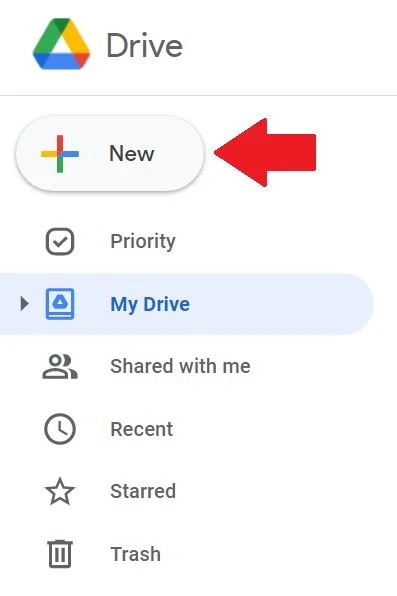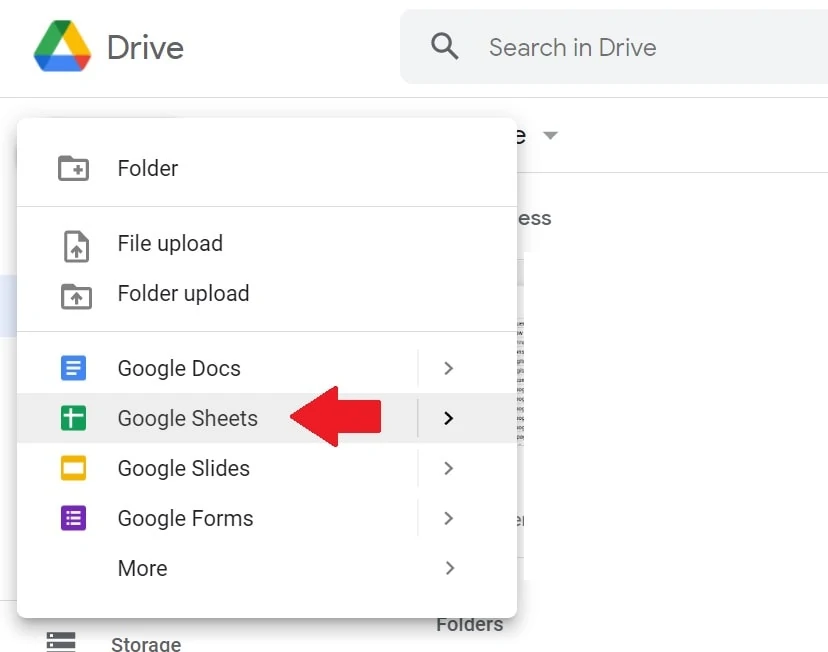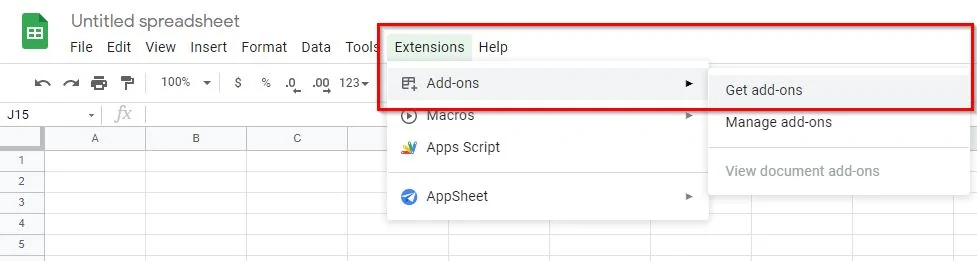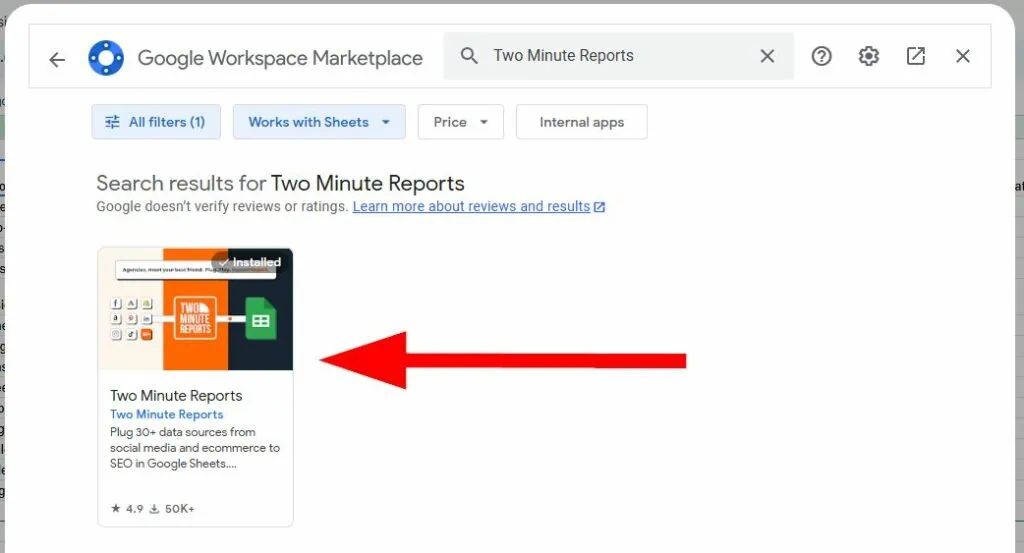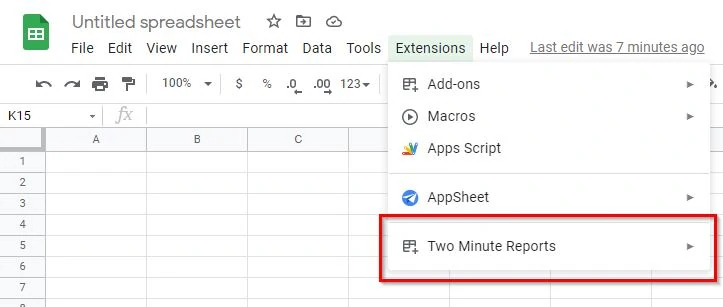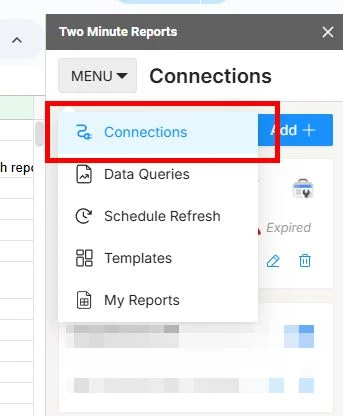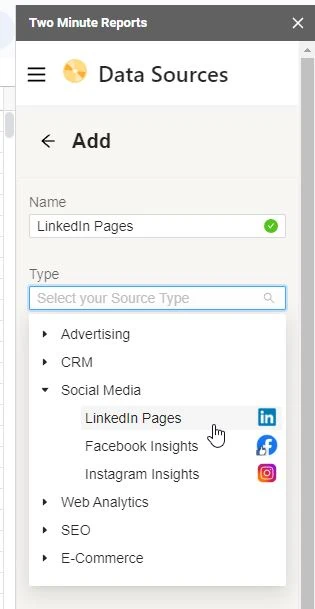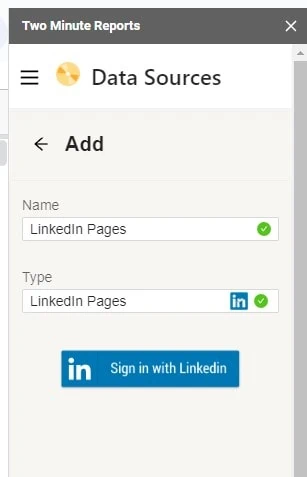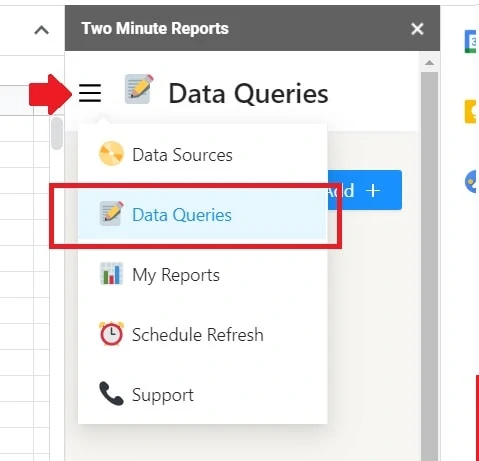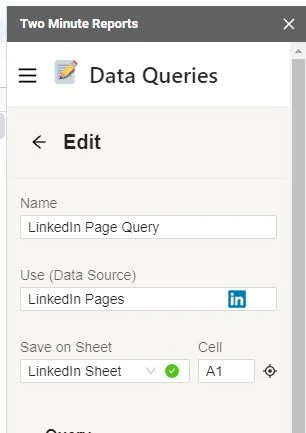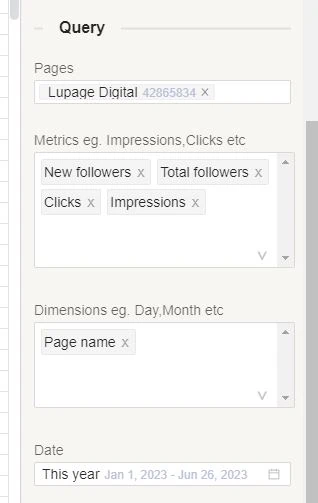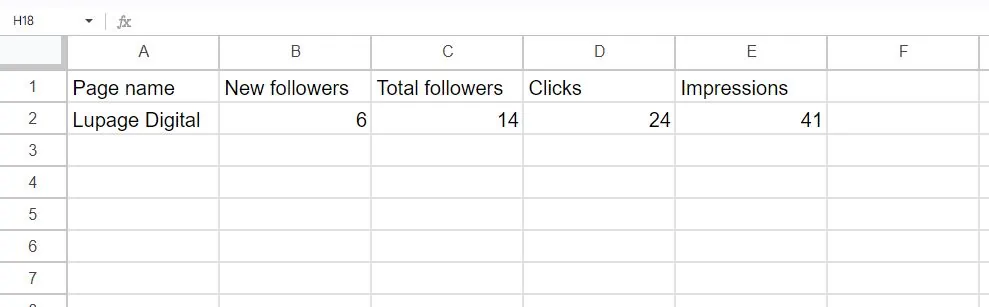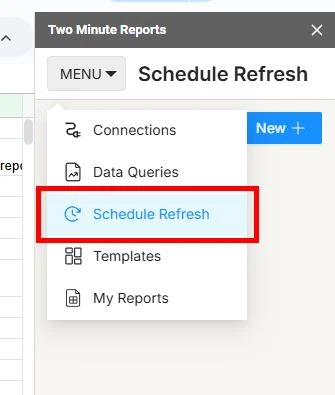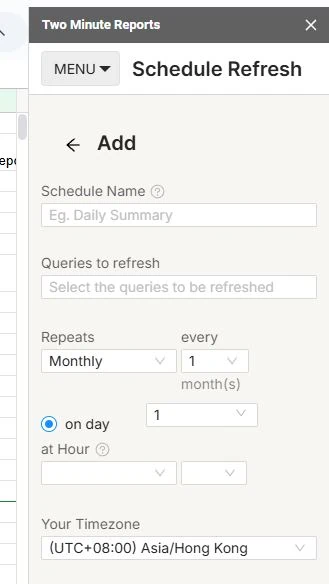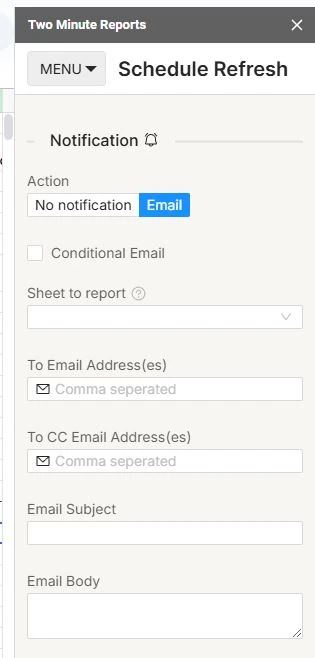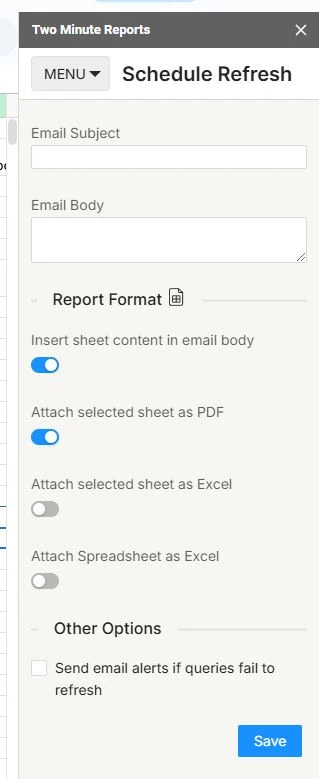LinkedIn is a major channel in the advertising industry. Companies want to know their company’s social media presence and organic brand reach. LinkedIn allows companies to gain insights into their brand performance and organic reach.
Whether it’s company page posts or organic followers, reporting is super important. But these types of reporting can be a nightmare. With the right tools, you can manage data from LinkedIn to Google Sheets. It eliminates to manually transfer and update data in both systems. This makes it easier to track and measure every post that goes out.
How To Import LinkedIn Company Pages To Google Sheets
This article shows two options on how to import LinkedIn page insights to Google Sheets. Option 1 is using a Google Sheets extension. Option 2 is using a third-party integration tool. Both don’t require coding skills. This article focuses on LinkedIn pages and not LinkedIn Ads.
You’ll use Two Minute Reports for this option. Two Minute Reports imports data from the LinkedIn Ads API directly to Google Sheets in minutes. Another Google Sheets extension to use is Supermetrics.
Installation
1 – Go to your Google Drive workspace.
2 – Click + New then create a new Google Sheets file.
4 – Search for Two Minute Reports. Then install it.
Import LinkedIn Page Data Source
5 – Link your LinkedIn account to the tool. Go through the login process until the tool instructs you to close the tab since the sign-in is successful.
Import LinkedIn Page Data Query
This point in the process is importing data from the LinkedIn Analytics API to the spreadsheet.
2 – Name your data query. Find the LinkedIn source you imported earlier.
3 – Save on Sheet is the location of the sheet where the data is imported to. Add A1 under Cell.
4- Under Query, select the LinkedIn Ad Account you want to get data from.
5 – Select the date range with whatever you need.
6 – Select the Metrics you want to import (Impressions, Clicks, Company Page Clicks, Likes, Comments, etc).
7 – Select the Dimensions you want to import (Campaign name, Creative id, etc).
8 – Click on Run query.
Viola! You imported your LinkedIn ads data to Google Sheets hassle-free. You can create reporting templates from here depending on your business needs.
Schedule LinkedIn Page Reports
Two Minute Reports has a scheduling function. This means the spreadsheet refreshes the acquired data from the API. Reports are automated even more.
3 – Once inside, you can set the terms of the report schedule.
-Name
-Repeats: This is where you set how often the data refresh happens. Two Minute Reports can do hourly refreshes.
-Timezone
4 – You can also set the notification terms. Two Minute Reports can email you a PDF or Excel of the data. You can also decide to have the email contain the sheet content in the email body.
5 – Click on Save.
Scheduling helps when you need to report on overtime. No more copy and paste manual reports every day, or every week, or every month.
More articles on automation:
Import Facebook Page Insights to Google Sheets
Import LinkedIn Page post data to Google Sheets
Import LinkedIn Ads API data to Google Sheets
Import Search Console Data to Google Sheets
Import WooCommerce data to Google Sheets
Import Facebook Ads data to Google Sheets
Import Google Ads data to Google Sheets
Import Mailchimp data To Google Sheets
Import Shopify data to Google Sheets
Import TikTok ads to Google Sheets
Import GA4 data to Google Sheets
Import ChatGPT to Google Sheets
Import JSON to Google Sheets
Export Gmail to Google Sheets
Conclusion: Build LinkedIn Company Page Reports Faster
Avoid import and export spreadsheet hell. Maintain everything in Google Sheets with tools if needed. Stop wasting time on repetitive tasks. With this automation, companies can understand how their campaigns are performing and make necessary changes faster. Start focusing on important stuff that impacts the business. Hire a digital analyst to help you.