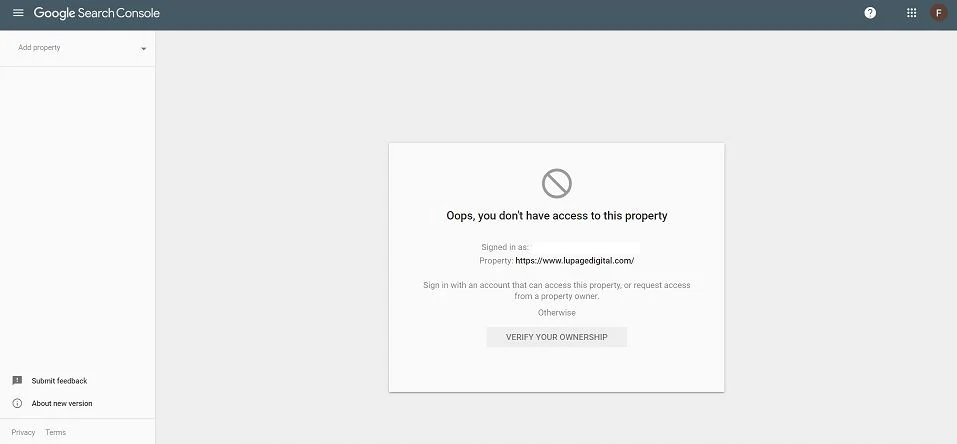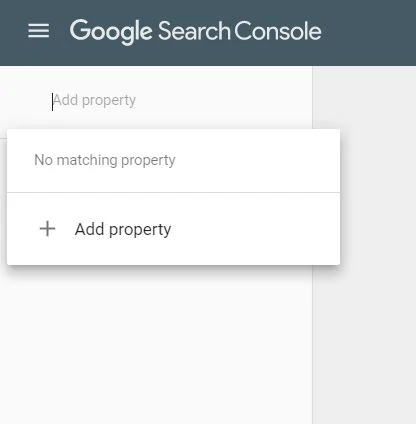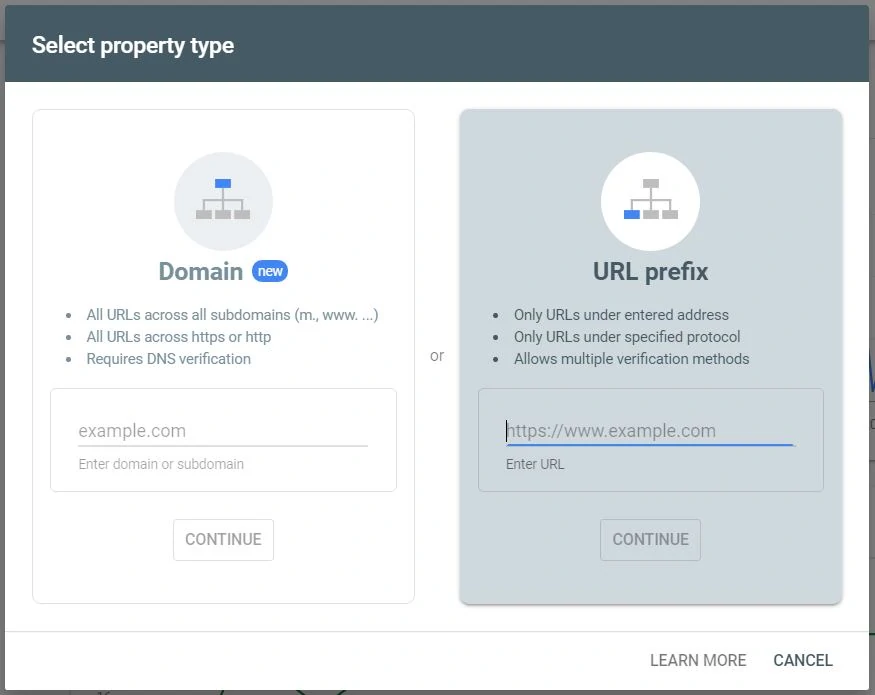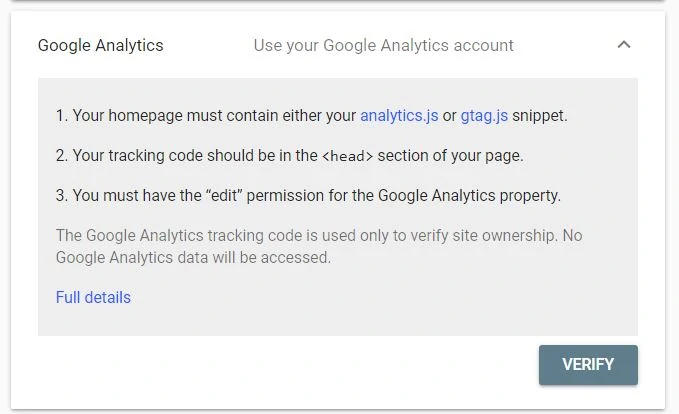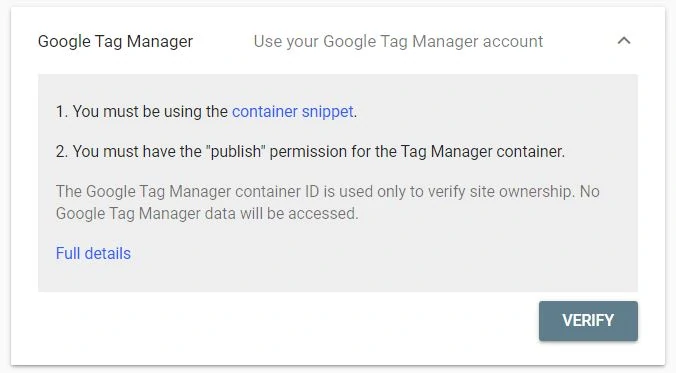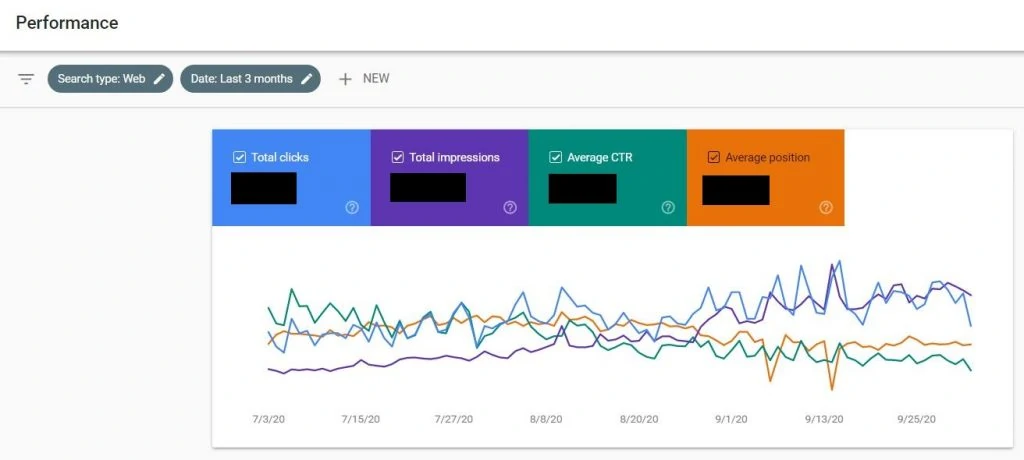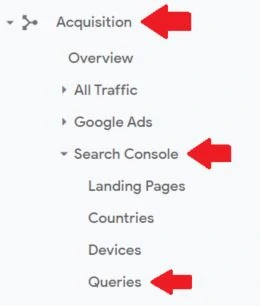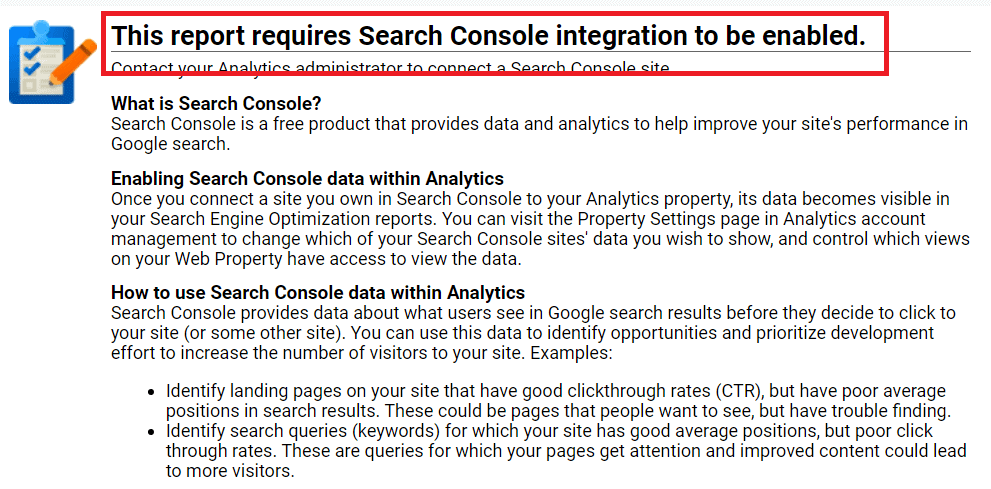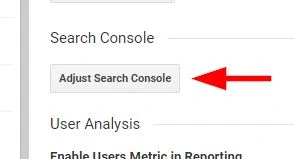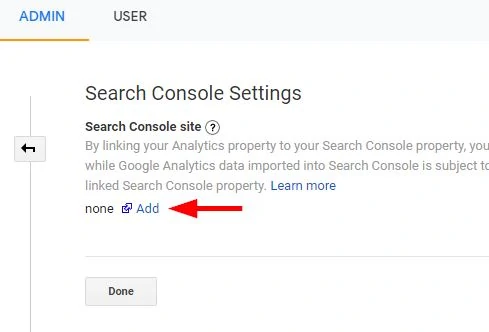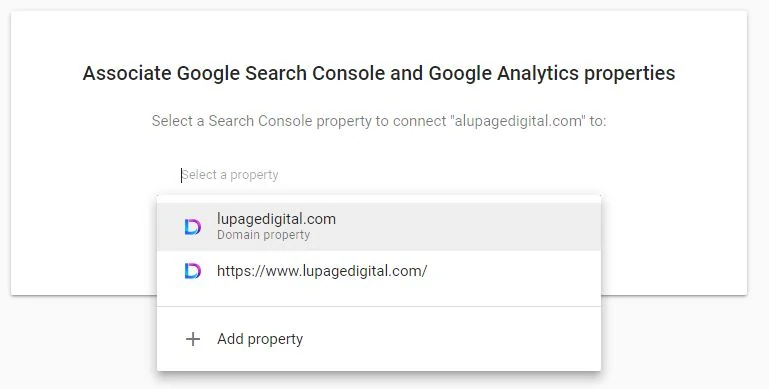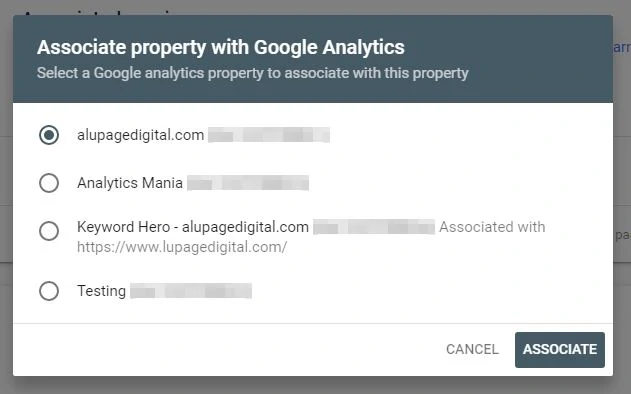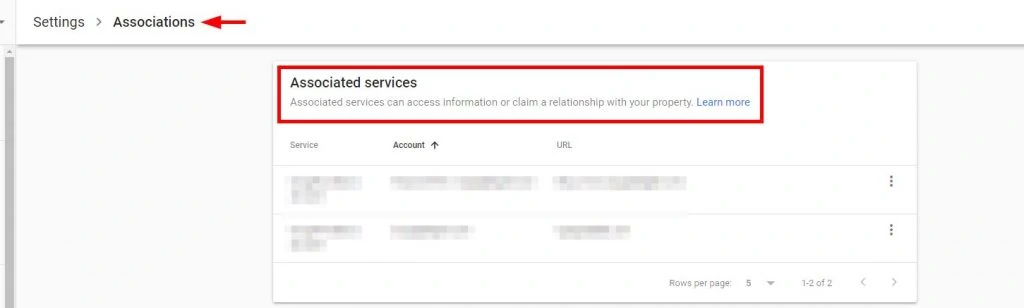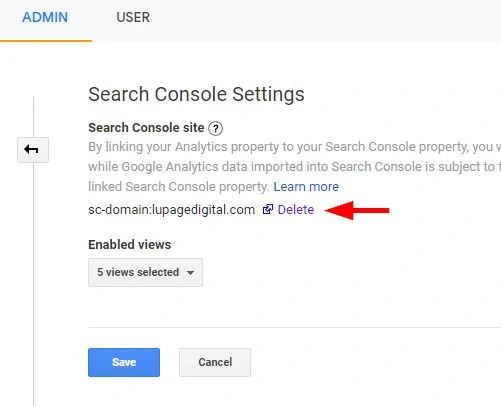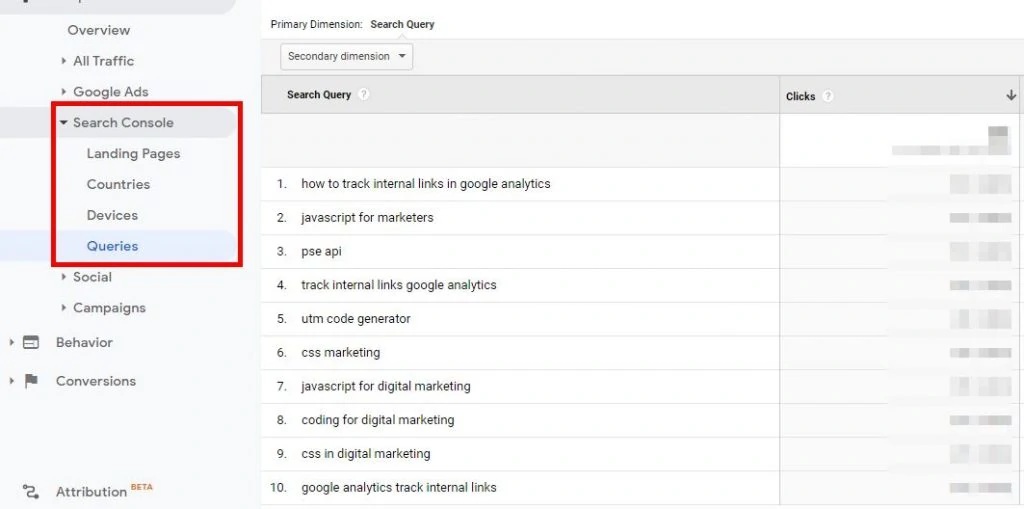“How can I track SEO search terms with Google Analytics?”
– Digital Marketer
“How do I find my keyword ranking in Google Analytics?”
SEO reports are filled with keyword rankings of your business. A good way to know is with Google Analytics. But there’s a problem: GA doesn’t provide those details about users. You have to search for keyword rankings in other places and integrate them. That takes time to implement improvements.
How to Check Keyword Rankings in Google Analytics
Wordstream states that since 2011, Google Analytics does not provide keyword rankings. That’s why GA is plastered with hidden keyword terms coming from Google search. This is due to privacy. In effect, marketers need to look elsewhere and integrate other tools with GA. One of those tools is Google Search Console.
The challenge here is there are steps to have these two tools connected. The simple guide below takes the process step-by-step. The end goal here is to have info that you can check your website’s keyword ranking in Google Analytics.
Requirement: Install Google Search Console
Google Search Console is where you track a website’s SEO performance. The keyword rankings report on Google Analytics needs this bit first. You can also export GSC data.
Adding The Website Property
1 – Go to Google Search Console and log-in.
2 – Once inside, click “Add property” on the upper left.
3 – For simplicity, choose “URL Prefix” on the right. Enter the main domain. The URL should be a complete name.
Example: https://www.yourdomain.com.
Note: https and www are added if this is part of your main domain. If your main domain is https://yourdomain.com (no www), then add that one instead. This is important in the data collection phase. Consult with an SEO specialist or digital analyst for clarity.
4 – Next is you verify the property. There are two ways. Choose one.
a) via Google Analytics or
b) via Google Tag Manager
Choose Google Analytics and click Verify. If that doesn’t work, Choose Google Tag Manager and click Verify.
Note: You shouldn’t have a problem with verification if all conditions are met:
a – The email access to Google Search Console is the same email access to Google Analytics.
b – The email address has access to Google Analytics.
c – The Google Analytics or Google Tag Manager tracking code is already installed on the website.
Consult with an analyst if the verification doesn’t work. This shouldn’t be a problem since you have access to all data sources anyway. It’s a bigger issue if Google Analytics or Google Tag Manager isn’t installed yet.
Let it gather data for a couple of days. Once you gather the data, you see something like this:
Understanding The Metrics
What do the metrics mean?
Total clicks – The number of clicks from the Google search results page going to the website.
Total impressions – The number of times the website appeared on the Google search results page.
Average clickthrough rate (CTR) – The average percentage of clicks from the impressions. Calculated as clicks divided by impressions (total clicks / total impressions).
Average position – The estimated ranking of the website for a specific SEO keyword.
The data gathered in Google Search Console is transferable to Google Analytics. You are done with Google Search Console.
Next Step: Connect Google Search Console to Google Analytics
Now that Google Search Console is set up. The next step in the process is to connect GSC to Google Analytics. GSC will collect the data, but GA will visualize it. You need to connect and integrate GSC and GA for this to work. It’s simple and easy.
Go to Acquisition > Search Console > Queries (or any report). You get a message that GSC is not connected with your GA account.
Connecting The Website Property
1 – Click the “Set up Search Console data sharing” button at the top. It leads you to the Google Analytics property settings.
2 – Find and click the “Adjust Search Console” button. Click “Add” inside.
3 – You’re redirected to Google Search Console. Here you need to select the web property from GSC you need data from. Then select the GA property that houses the data.
4 – After which, once everything is good to go, the property is linked under the Associations tab. In Google Analytics, Search Console Settings is now populated.
Verifying The Website Property
Once again, go to Acquisition > Search Console > Queries under Google Analytics. Wait for a few days and the report should contain the keywords data from Google Search Console. Viola! You can now check keyword ranking in Google Analytics!
This report contains all search queries coming from GSC. You can export all the data to a spreadsheet with the button on the upper right. Note that this dashboard is empty if GA and GSC are not connected yet.
What is a Google Analytics Keyword Report?
A Google Analytics keyword report, often referred to as an SEO keyword report, is a report that shows which keywords are bringing visitors to your site by tracking key metrics. This report helps you understand how your keywords perform in search engines and drive traffic to your website.
The Google Analytics Keyword Report displays which search keywords are driving traffic to your website, allowing you to analyze visitor behavior and evaluate your SEO performance. The report covers popular metrics like clicks, impressions, average position, and click-through rate (CTR), making it a valuable keyword reporting tool for tracking search queries.
The Google Analytics Search terms report lists the actual queries users typed into search engines that led them to your site, offering insights into what users are searching for.
How to Interpret and Analyze Keyword Data
There are ways to look for optimization opportunities from keyword data. Here are a few cases on how to interpret them in Google Analytics. Once you filter the data at the correct angle, you get great insights. Below are some examples:
Which keyword terms have high impressions but have low clicks?
– Focus on optimizing the title tag and for a higher clickthrough rate in the Google search results. A higher clickthrough rate translates to higher traffic on the website.
Which keyword terms have high search volume but have a low average position?
– If a keyword term has high search volume and your website is already ranking for it, optimize it further. Build links to it and check the content of the webpage if it’s optimized.
Which pages are cannibalizing keyword terms for search intent?
– If a keyword term is ranking two or more pages, rewrite the content. Or merge pages for proper SEO structure. Or create separate (and better) pages for each.
Google Search Console vs Google Analytics
You might ask, what’s the difference between Google Search Console and Google Analytics? There are things that one tool can’t do while the other can depending on the use case. The most important difference is Google Analytics can export 1,000 rows of data from GSC.
Though there are advantages of looking at Google Search Console only. SEO metrics like core web vitals and technical SEO data do not appear in Google Analytics. GSC also has features like URL inspection where you can submit a page if the content has been updated. Sitemap submission is also a feature in GSC that’s not in GA.
Conclusion: Google Analytics Can Track Keyword Rankings
You’re looking for keyword data to optimize your site. You go to Google Analytics and it’s empty. With Google Search Console, you can add the ranking data from GSC into GA. Get all your important stats are in one place. GA identifies which words drive traffic and what content drives engagement.