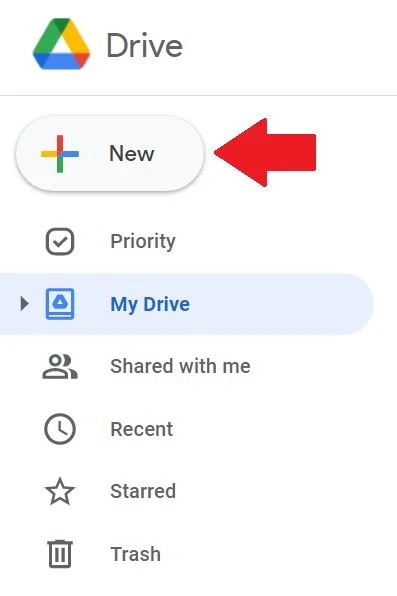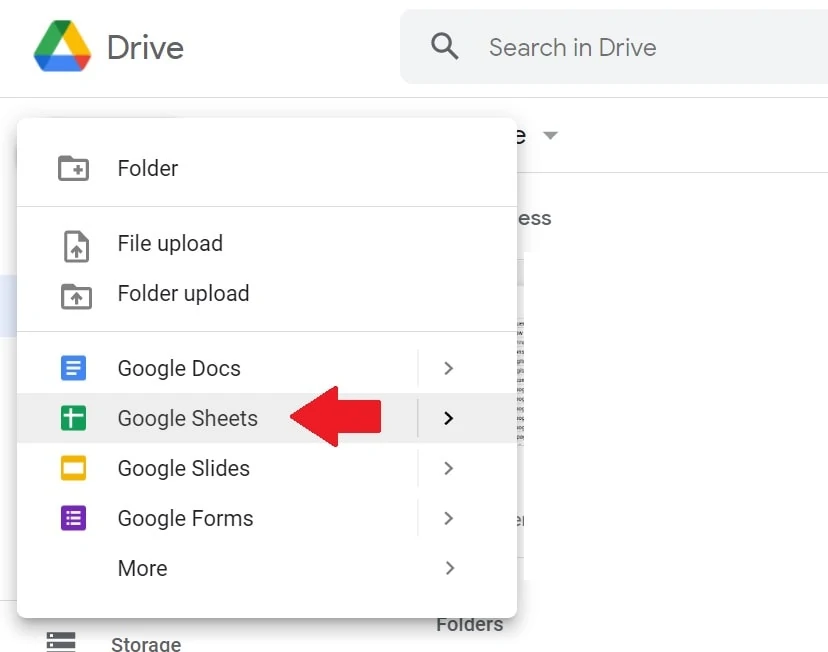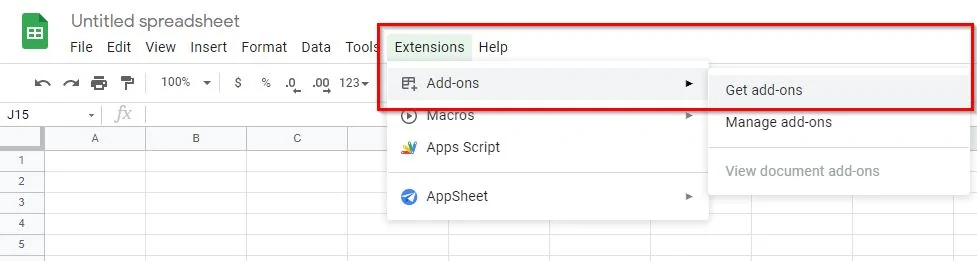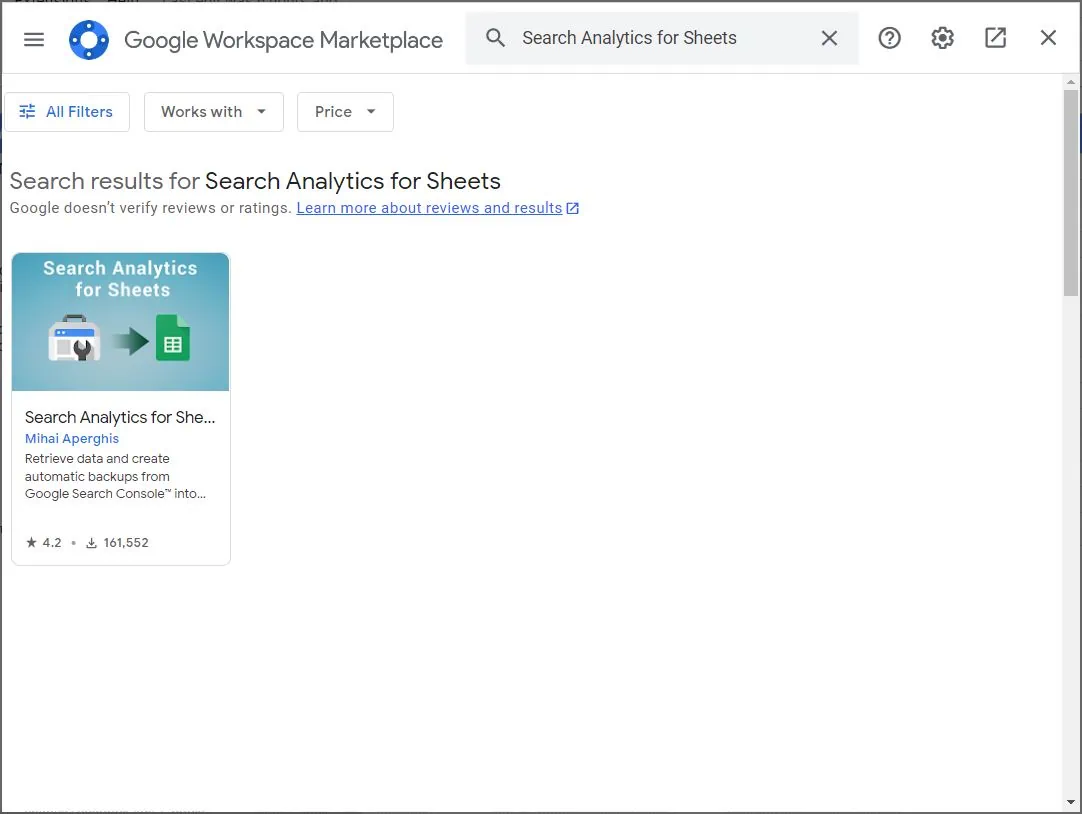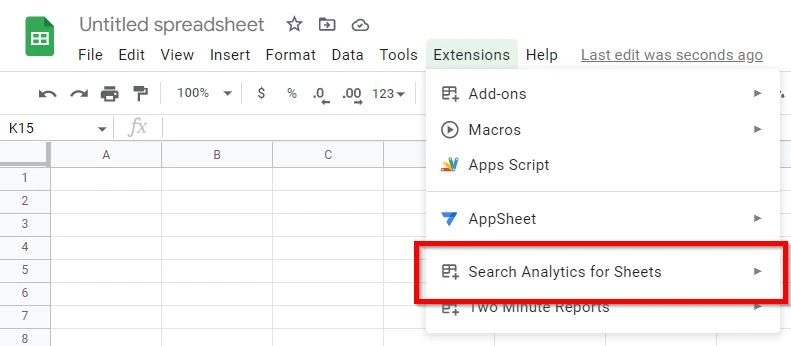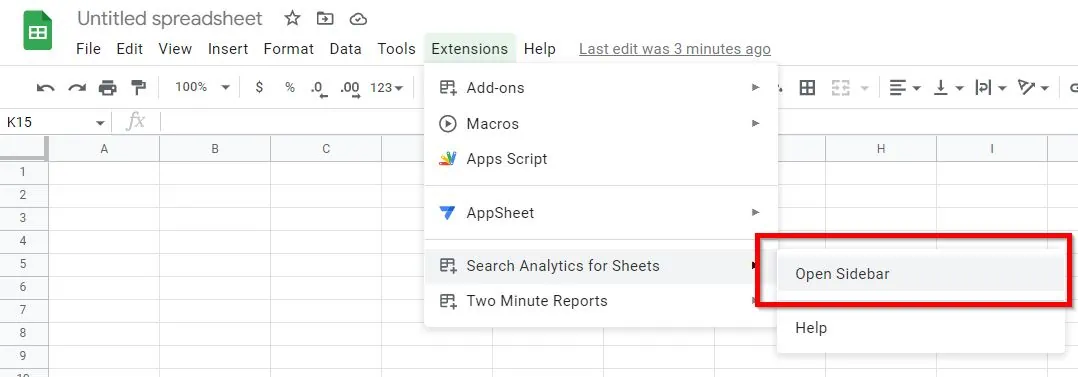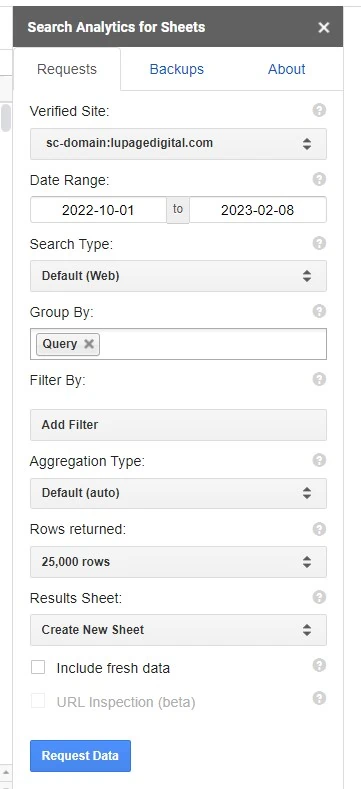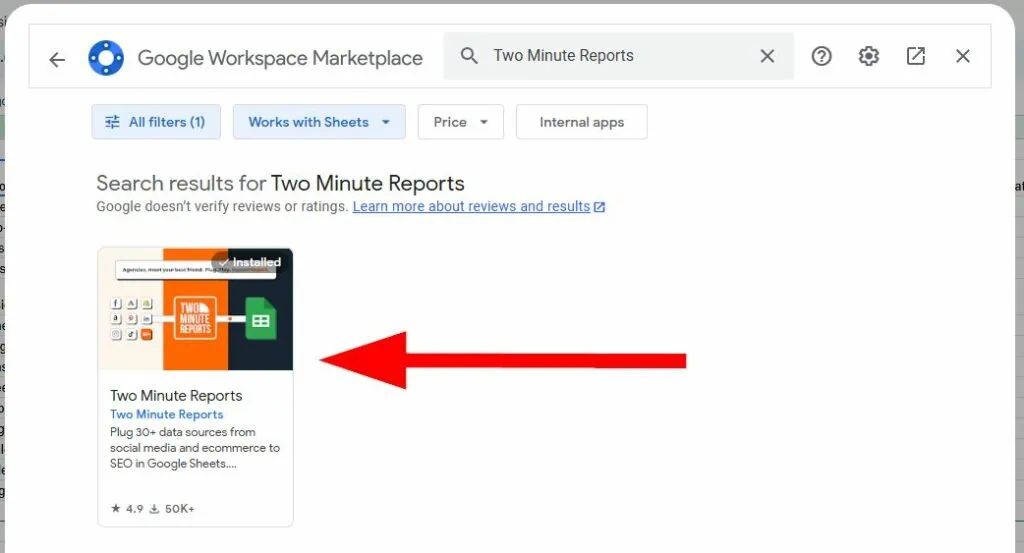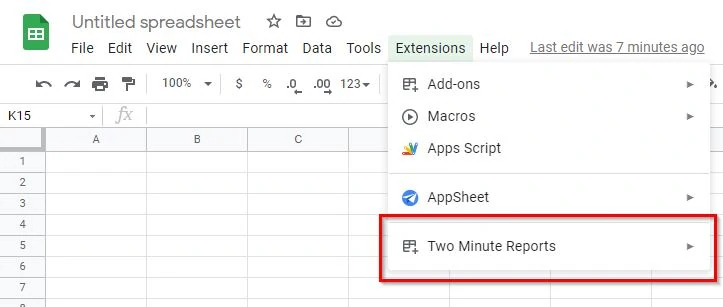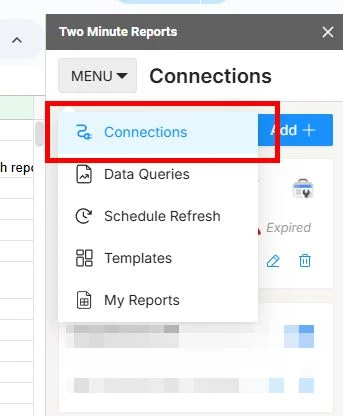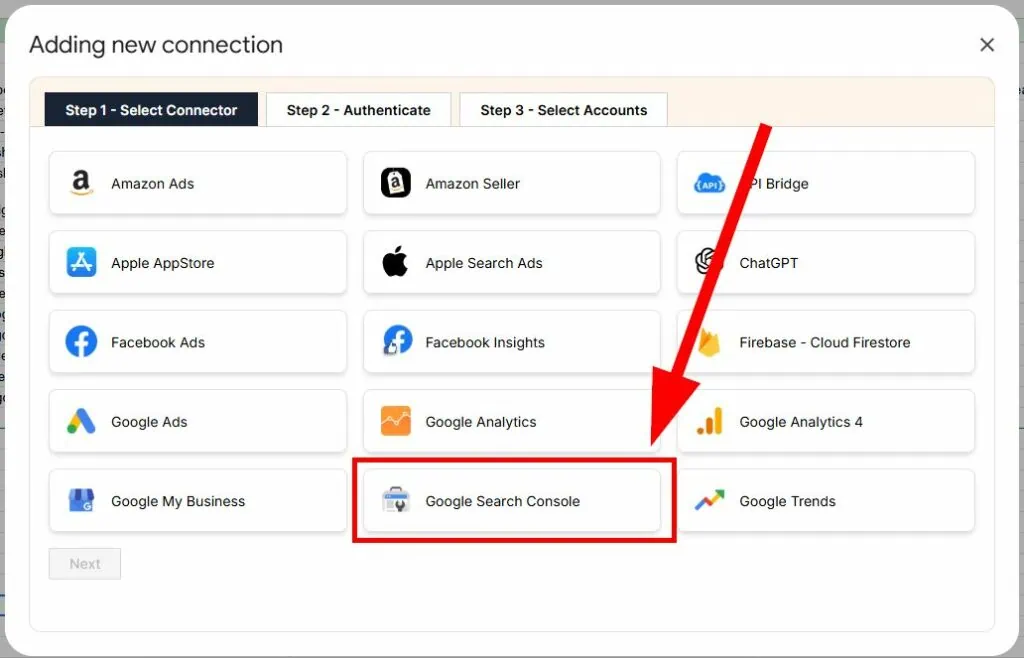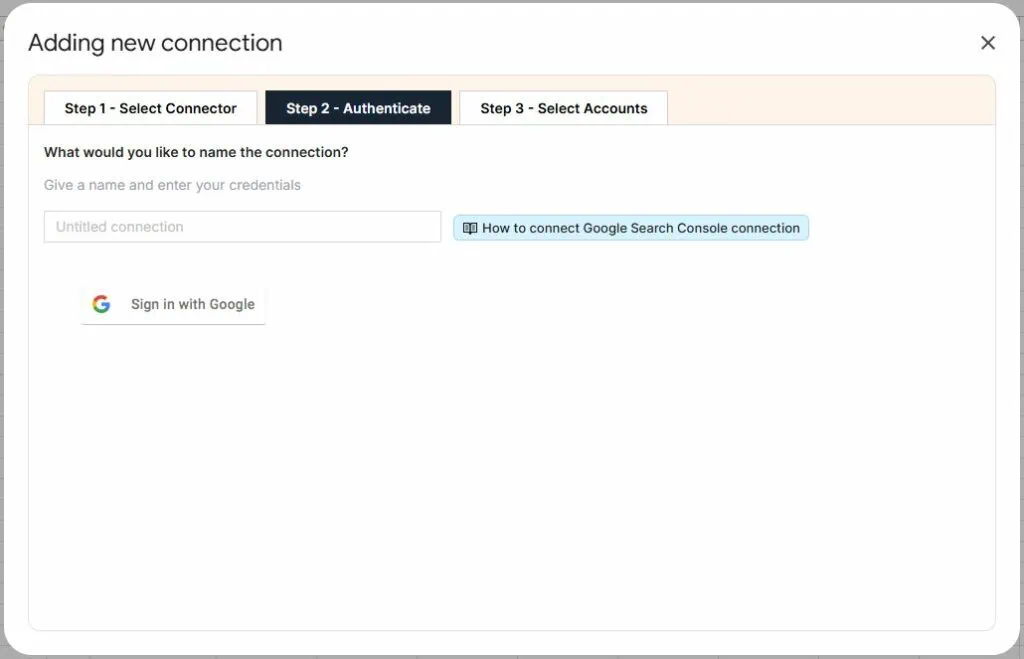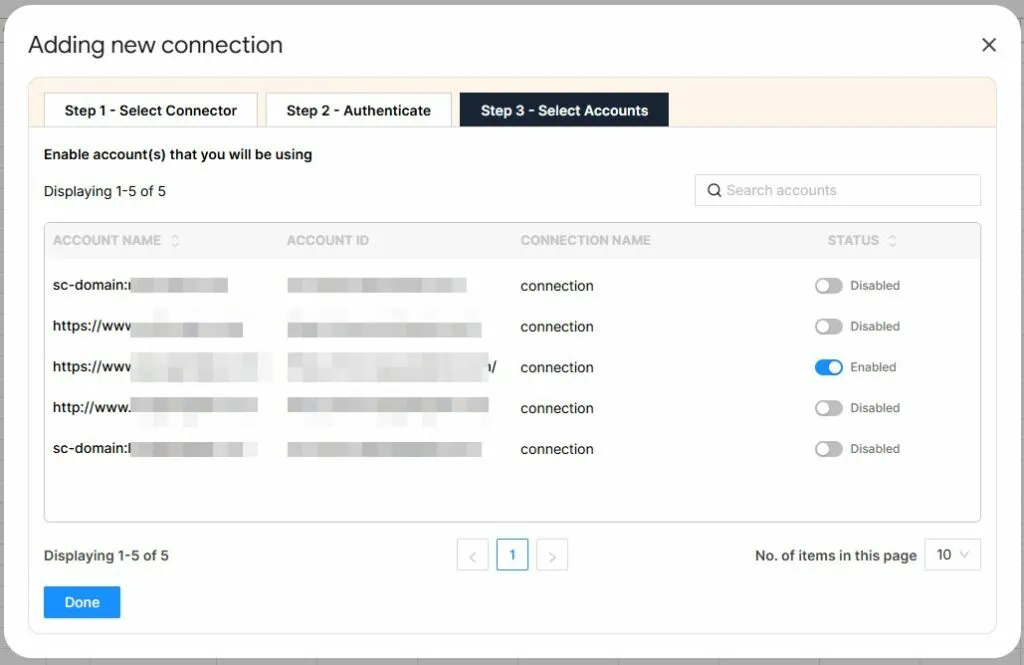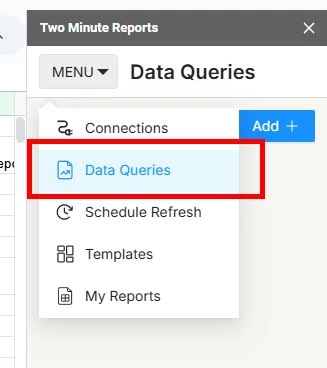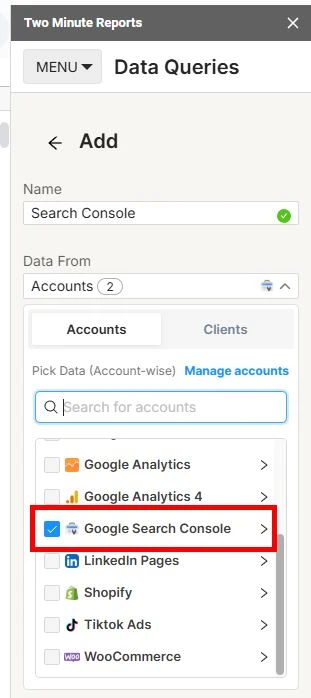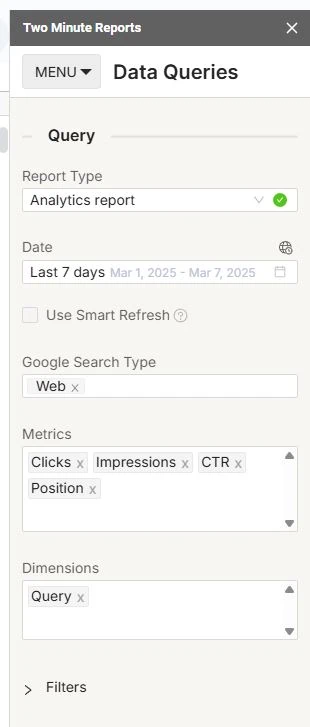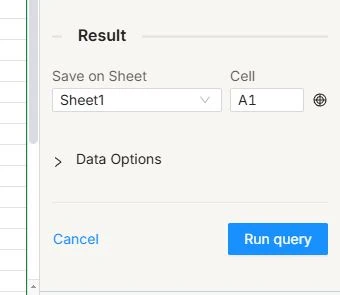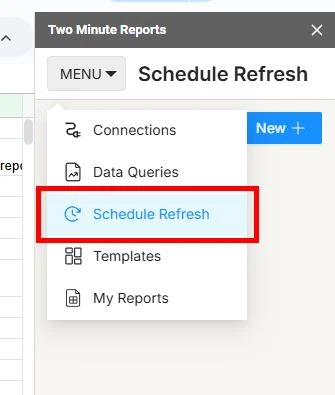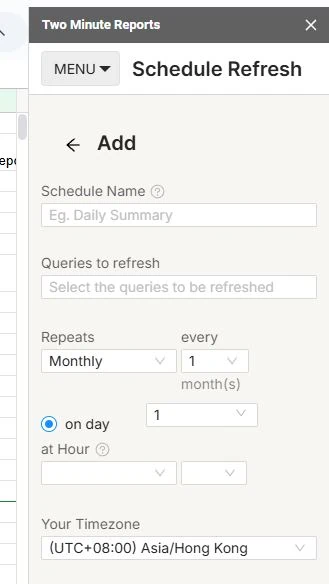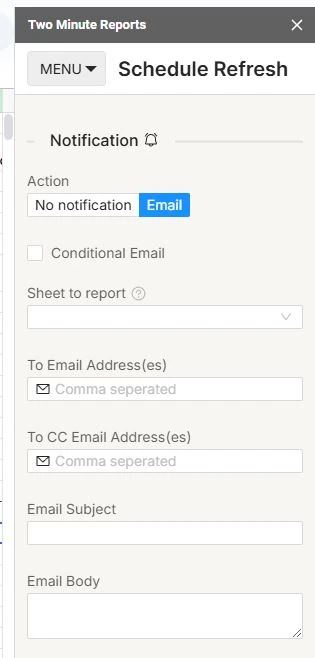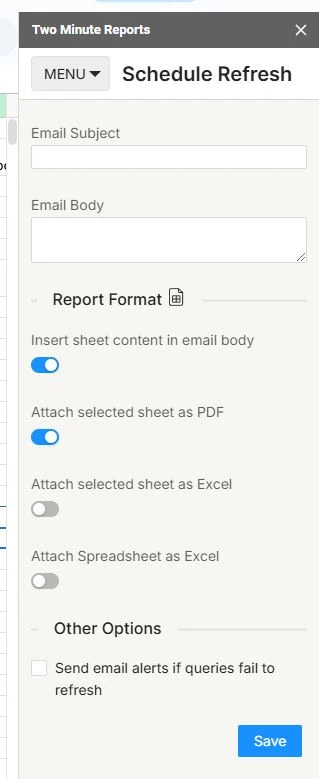Summary
– You can connect Search Console to Google Sheets by using extensions.
– Extract data from Search Console by accessing the API and connect them to other tools like Google Sheets.
– Using 3rd-party integration tools allows you to automate reports from Search Console.
Search Console is the tool to know about an SEO performance from Google search results. It provides metrics like clicks and the average position of a site. But Search Console doesn’t have a built-on function to transfer all of the reports to Google Sheets. You can just manually copy and paste between files or create so many files. But there are better ways to automate this task and save time.
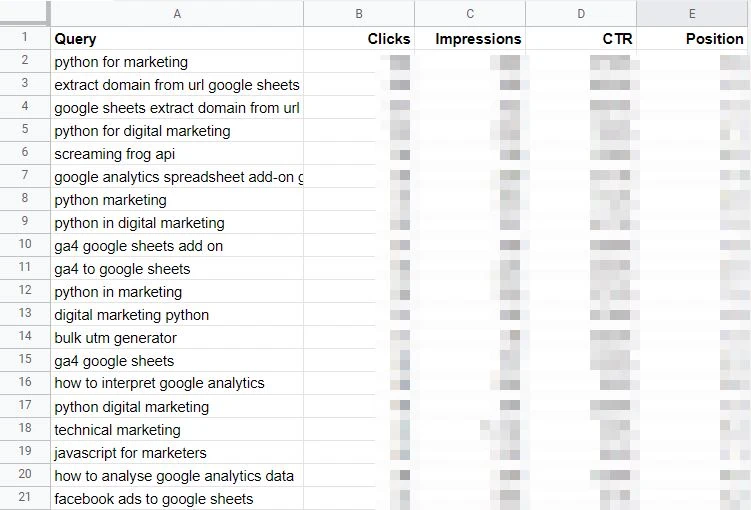
How To Import Search Console Reports To Google Sheets
This article shows two options on how to import Search Console ads data to Google Sheets. Option 1 is using a free Google Sheets extension. Option 2 is using a paid Google Sheets extension. Both don’t require coding skills.
Option 1: (Free) Google Sheets Extension
You’ll use Search Analytics for Sheets extension for this option. This extension imports data from the Google Search Console API directly to Google Sheets in minutes.
Installing the Google Sheets Extension
1 – Go to your Google Drive workspace.
2 – Click + New then create a new Google Sheets file.
4 – Search for Search Analytics for Sheets. Then install it.
Import Search Console Data Query
2 – Under Verified Site, select the website you want to get data from. Note that your email needs to have permission for Google Search Console. Otherwise, you need to add the email as a user.
3 – Under Date Range, select the date range you want to get data from depending on the case.
4 – Under Search Type, select Default (Web).
5 – Under Group By, select Query for now. This is the data point that will get populated in the columns. You may change this in the future.
6 – Under Filter By, don’t add anything for now. Examples of filters is to get data from a specific country only or a specific device.
7 – Under Aggregation Type, select Default (auto). Aggregation type is when data count is compiled together if the website shows up more than once.
8 – Under Rows returned, select 25,000 rows. This is more than enough for most cases.
9 – Under Results Sheet, select Create New Sheet.
10 – Click on Request Data.
There you have it. The Google Sheets file should be populated by the appropriate data now.
Option 2: (Paid) Google Sheets Extension
Another way to import Search Console data is through a paid Google Sheets extension. As mentioned, you can do it for free to save money. But you might want to spend a little bit to have more processing power and features..
You’ll use Two Minute Reports for this example. TMR also imports data from the Google Search Console API to Google Sheets in minutes. No required coding skills.
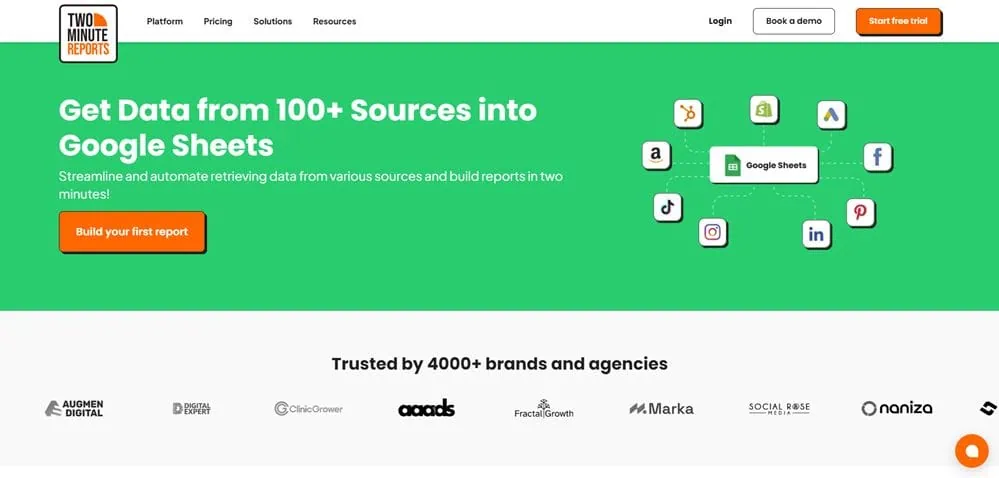
Installing the Google Sheets Extension
1 – Go to your Google Drive workspace.
2 – Click + New then create a new Google Sheets file.
4 – Search for Two Minute Reports. Then install it.
Import Search Console Data Source
3 – Select Google Search Console.
4 – Sign in with the Google account where Search Console is linked to. Go through the login process until the tool instructs you to close the window.
5 – Select the domain from your Search Console dashboard. You may enable and disable which ones to import.
Import Search Console Data Query
This point in the process is importing data from the Google Search API to the spreadsheet.
4- Under Query, select the Analytics report.
5 – Choose your date range.
6 – Google Search Type: Web
7 – Metrics: Select all which are Clicks, Impressions, CTR, and Position.
8 – Dimensions: Query for now as a test.
9 – You may select extra Filters options like country or device type. These are optional.
11 – Click Run query.
Done! You downloaded Google Search Console data to Google Sheets.
Schedule Google Search Console Reports
Two Minute Reports has a scheduling function. This means the spreadsheet refreshes the acquired data from the API. Reports are automated even more.
3 – Once inside, you can set the terms of the report schedule.
-Name
-Repeats: This is where you set how often the data refresh happens. Two Minute Reports can do hourly refreshes.
-Timezone
4 – You can also set the notification terms. Two Minute Reports can email you a PDF or Excel of the data. You can also decide to have the email contain the sheet content in the email body.
5 – Click on Save.
Scheduling helps when you need to report on overtime. No more copy and paste manual reports every day, or every week, or every month.
More articles on automation:
Import Facebook Page Insights to Google Sheets
Import LinkedIn Page post data to Google Sheets
Import LinkedIn Ads API data to Google Sheets
Import Search Console Data to Google Sheets
Import WooCommerce data to Google Sheets
Import Facebook Ads data to Google Sheets
Import Google Ads data to Google Sheets
Import Mailchimp data To Google Sheets
Import Shopify data to Google Sheets
Import TikTok ads to Google Sheets
Import GA4 data to Google Sheets
Import ChatGPT to Google Sheets
Import JSON to Google Sheets
Export Gmail to Google Sheets
Conclusion: Create Search Console Reports in Minutes
These are the ways to connect Search Console reports and Google Sheets. Some of these tools cost money but the benefits outweigh more. Avoid import and export spreadsheet hell. Maintain everything step-by-step in Google Sheets with tools if needed. Stop wasting time on repetitive tasks. Start focusing on important stuff that impacts the business. Hire a web analyst to help you.