Adding users to Google Search Console is part of the SEO process. GSC is crucial for any search engine optimization campaign and it’s also useful for website performance. The data it exports are search terms your website appears from Google. It also collects overall website visibility, to name a few.
You need to add a new user to your GSC properties for them to make changes and interpret the data. Any user can access Google Search Console with the appropriate credentials.
How to Add a User to Google Search Console
Prerequisites: The recipient should have a Google account (Gmail) to have access to the GSC property.
1 – Go to your Google Search Console account.
2 – On the upper left, choose the Property. Make sure to choose the correct web property.
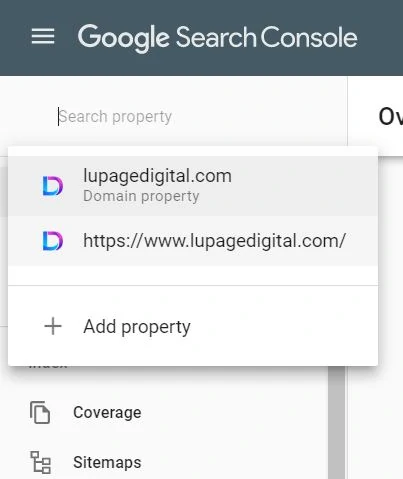
Note: If you still need to add a property, read this article on SEO dashboards. Add a property to GSC before adding a user. You can’t do anything else until a web property is added first.
3 – On the left navigation pane, scroll down. Click the gear icon ‘Settings’.
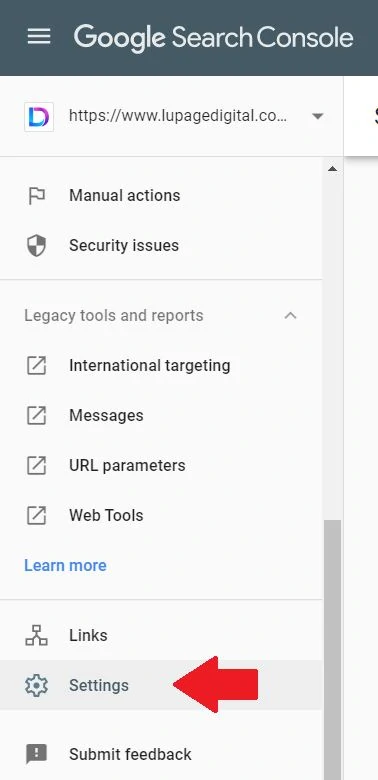
4 – Once inside, click ‘Users and permissions’.
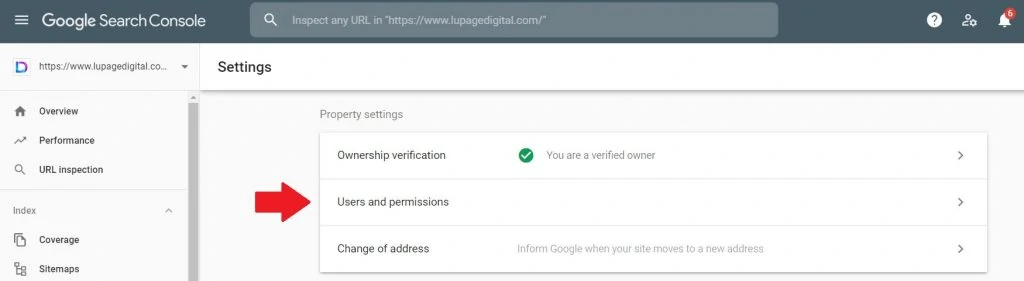
5 – Click ‘Add User’.
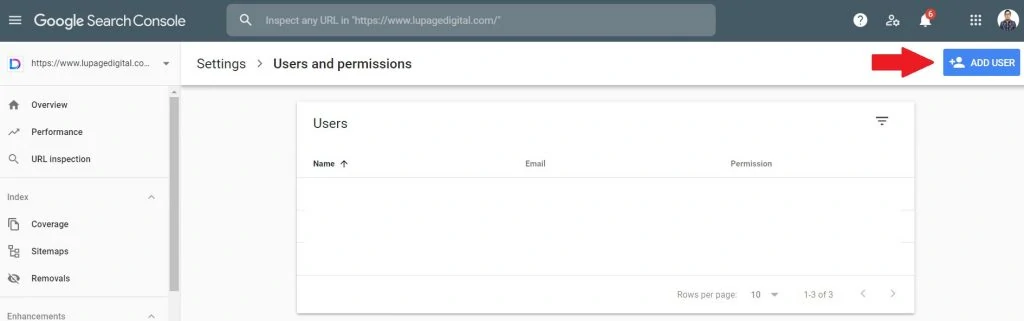
6 – Enter a valid Google email account. Then select the level of permissions either ‘Full’ or ‘Restricted’. Select ‘Full’ for now.
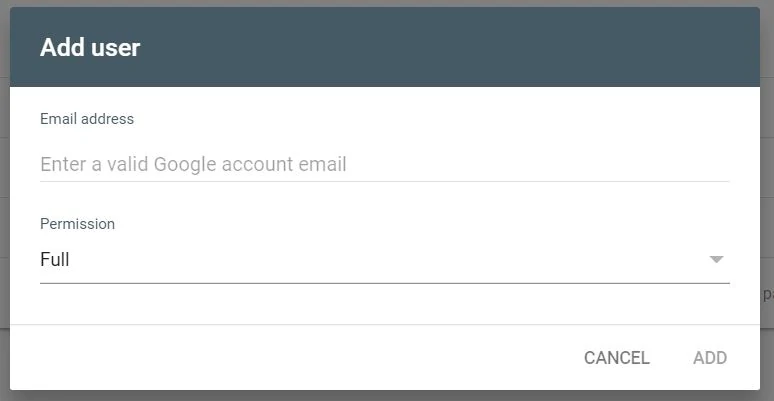
7 – Click ‘Add’.
Viola! The email might receive an email notification stating that it’s been given access.
Access to a Google Search Console web property is per email. If 100+ users have access to this one Google account, these users will have access to the web property. Manage your logins before giving access to different accounts.
Conclusion: Adding Users to Google Search Console Shouldn’t Be a Headache
Search Console is a great web analytics tool to understand website traffic better. Together with analyzing Google Analytics data, it helps a marketer make informed decisions. Don’t neglect SEO data for optimization opportunities and transparency.

