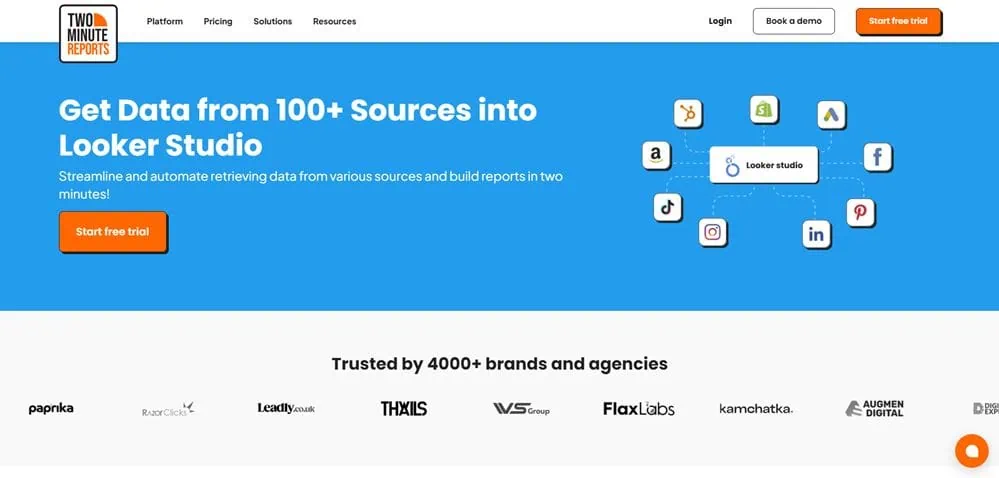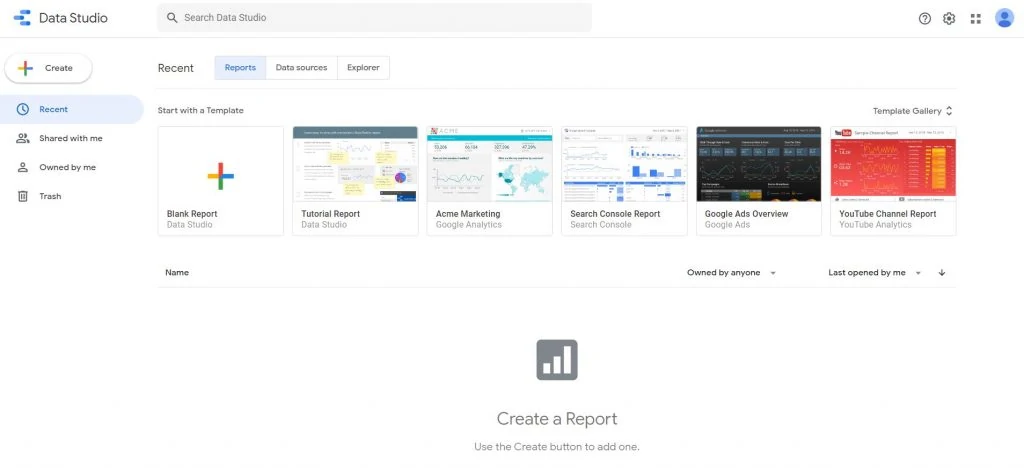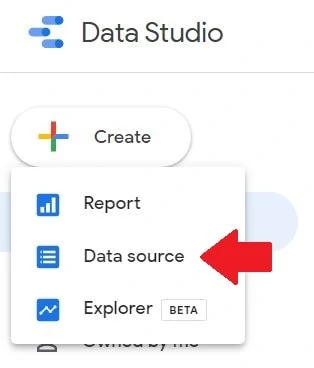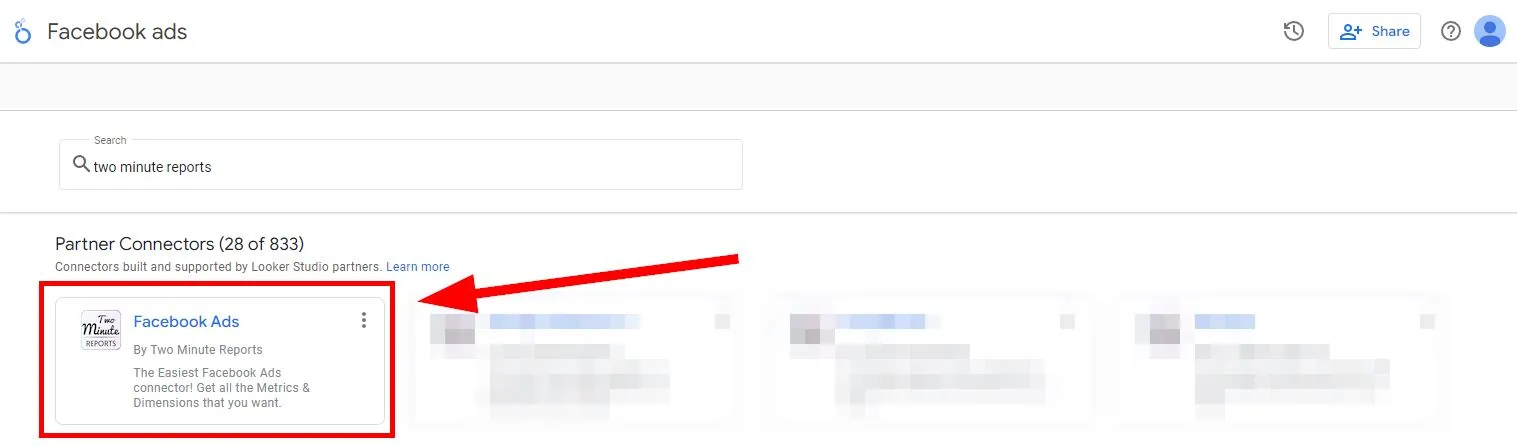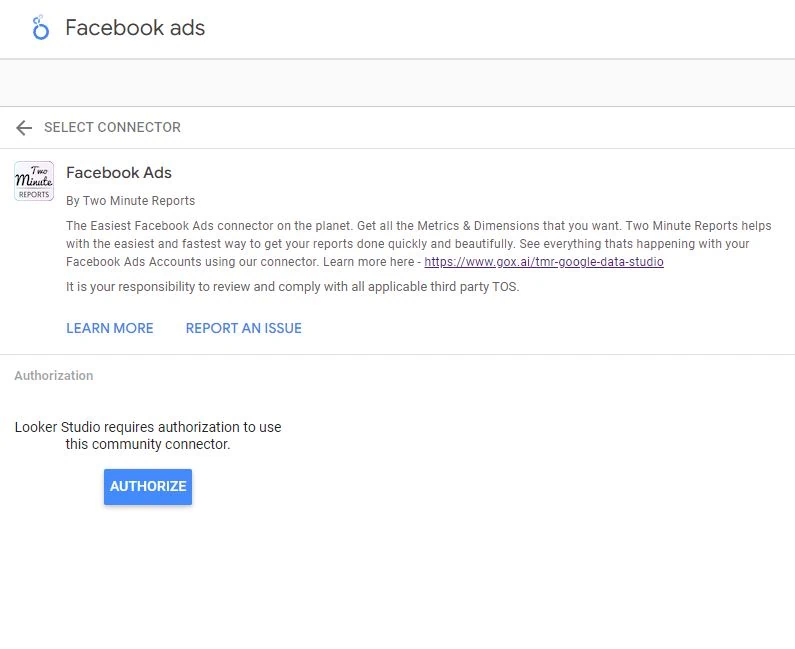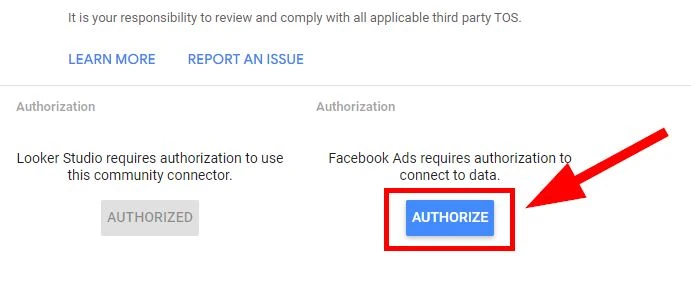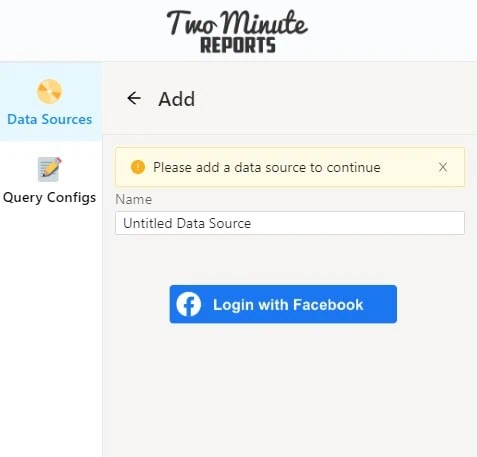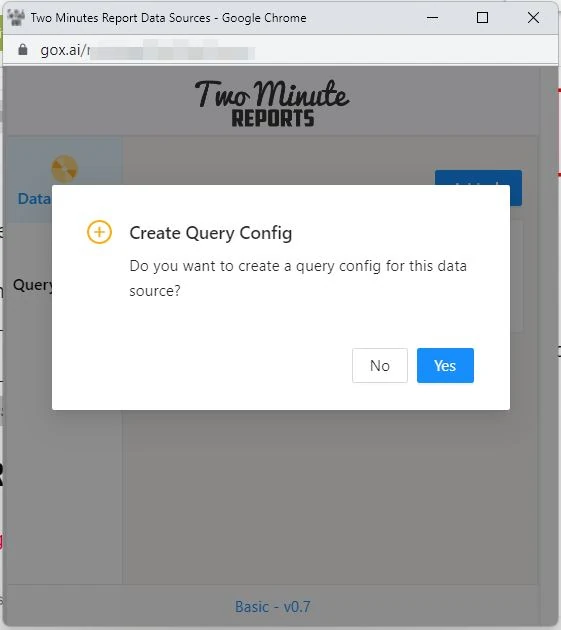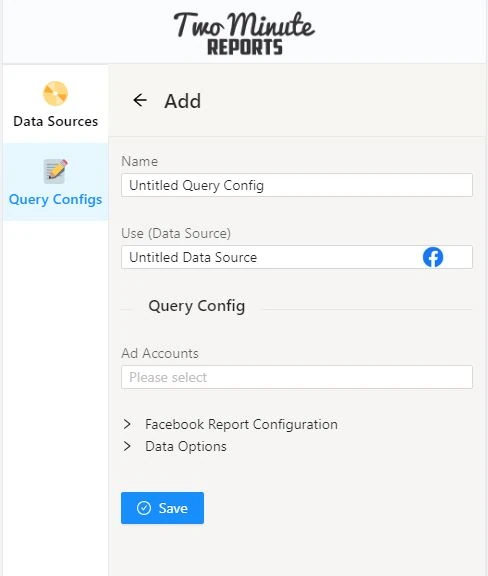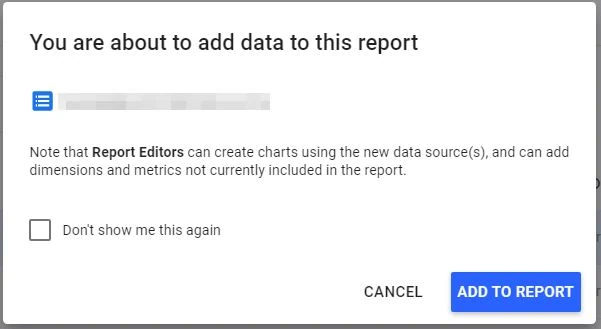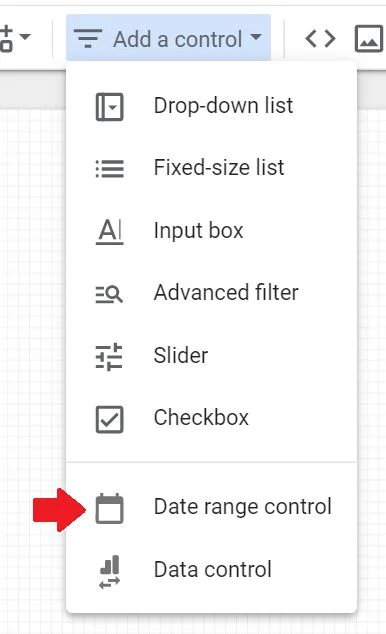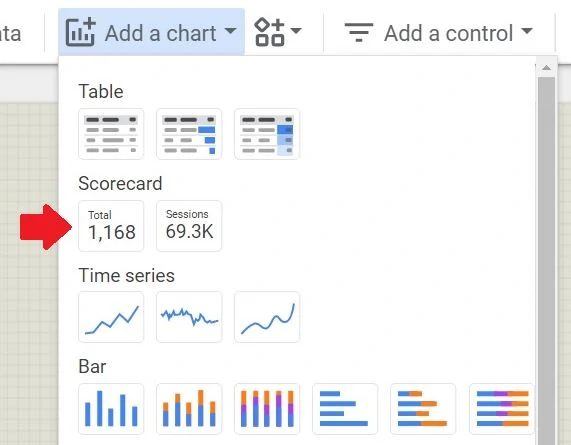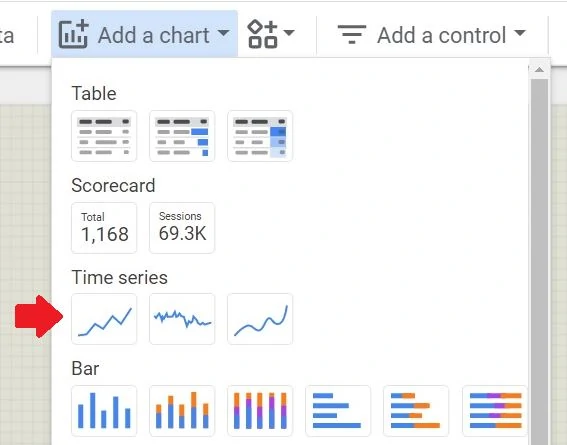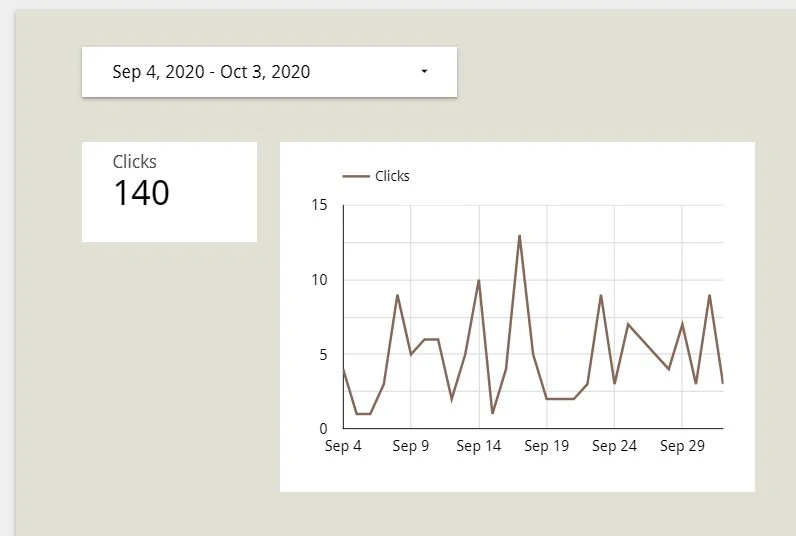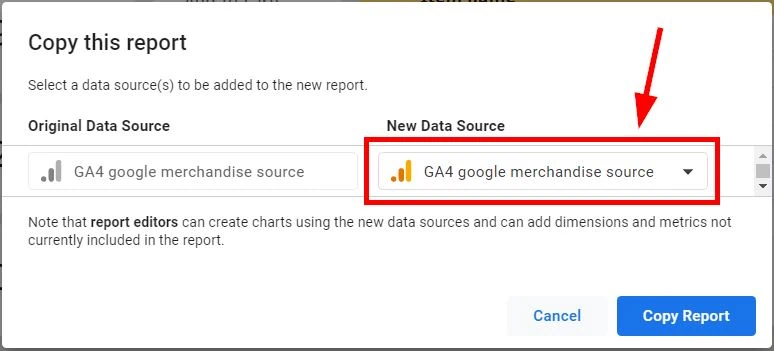“How do I import Facebook Ads data into Looker Studio?”
Digital marketer
“How do I connect our Facebook leads with Looker Studio?”
“Is there a way to integrate Facebook and Looker Studio?
*Google Looker Studio is formerly known as Google Data Studio.
Facebook Advertising is an integral part of the modern marketing industry. However, reporting on this channel can be a challenging and time consuming. The Facebook Ads API is complex and the interface is often confusing to use but reporting and data visualization are needed.
Facebook and Google Are at War with Each Other
Looker Studio is a powerful data visualization platform. But it doesn’t integrate with Facebook Ads data well. There’s no built-in solution as both companies are separate entities. Thus, it is often recommended to invest in a paid software as a solution to this issue. This can bridge the gap between the two tools for an improved reporting experience.
Who Benefits from this Automation?
I see two groups that might benefit from the automation to import Facebook Ads to Looker Studio. Both teams require time to constantly update email messages.
a) Facebook marketers: Facebook marketers are great at optimizing campaigns. But they don’t have the time to build reports. They need to dedicate hours strategizing which audience to advertise to.
b) Data analysts: Analysts don’t need to spend too much time drudging manual work. They need to have all the data presented without having too many hours wasted.
Why Pay for Automation at All?
Automations solve huge problems in organizations. So, most automation tools are paid products. Yes, you can do everything manually for free to save money. But in perspective, you might want to spend a little to save time. The number of hours that you take back to avoid hellish and repetitive work is worth the price.
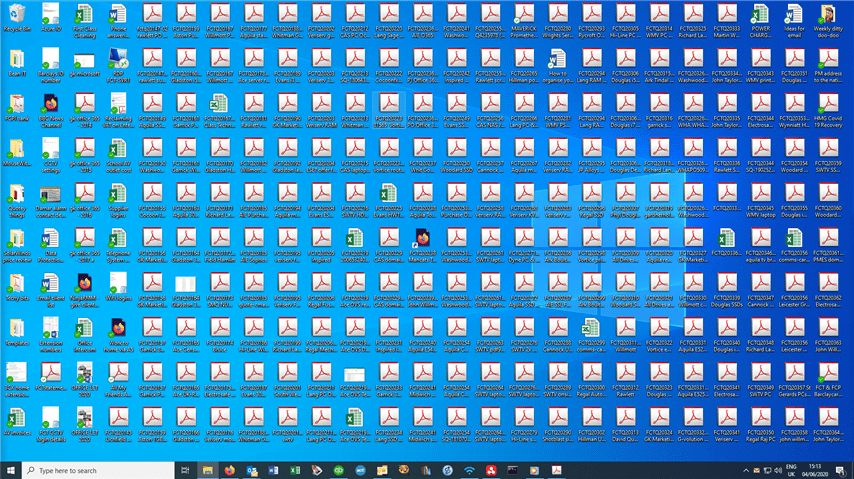
I hate a super cluttered desktop. You ever experienced a desktop full of spreadsheet files? I hate them. It increases stress and productivity comes to an all-time low. The amount of time I clicked the Export CSV button is unbearable. Automation avoids all of this and is useful when you’re tracking marketing campaigns.
How to Connect Facebook Ads with Looker Studio
An option to import Facebook Ads data to Looker Studio is to use a paid third-party connector. It’s free and is enough to start building dashboards. You’ll use Two Minute Reports for this example. TMR imports data from the API directly to Looker Studio in minutes. Another connector to use is Supermetrics.
*You can also connect and import Facebook Ads data to Google Sheets.
Create Data Source
1 – Go to Looker Studio.
1 – Go to Looker Studio.
3 – Search for Two Minute Reports and look for the Facebook Ads connector.
4 – Once inside, click on the blue Authorize button if it appears. Once clicked, a pop-up appears.
5 – Once inside the pop-up, click on Allow to access your Google account.
6 – Then click on the other blue Authorize button. And a new pop-up appears.
5 – Inside the pop-up, name your Facebook Ads data source.
6 – Click on Login with Facebook. This authorizes the tool to acquire the Facebook account setup.
Go through the entire login process in Facebook. Select the Facebook Manager account for your use case.
Next to create a query configuration.
8 – Under Name, give your Facebook Ads query a name.
9 – Under Use (Data Source), select the Facebook Ads data source you added and named earlier.
10 – Under Ad Accounts, select the Facebook Ads property you’d like to get data from.
11 – Under Data Options, add checkmarks to Include missing time values and Replace blank metrics with zeros. This is optional and you may skip this part.
12 – Click on Save.
Then you’ll go back to the Looker Studio as before.
13 – Under Select Query Config, select the Facebook Ads query configuration you created earlier.
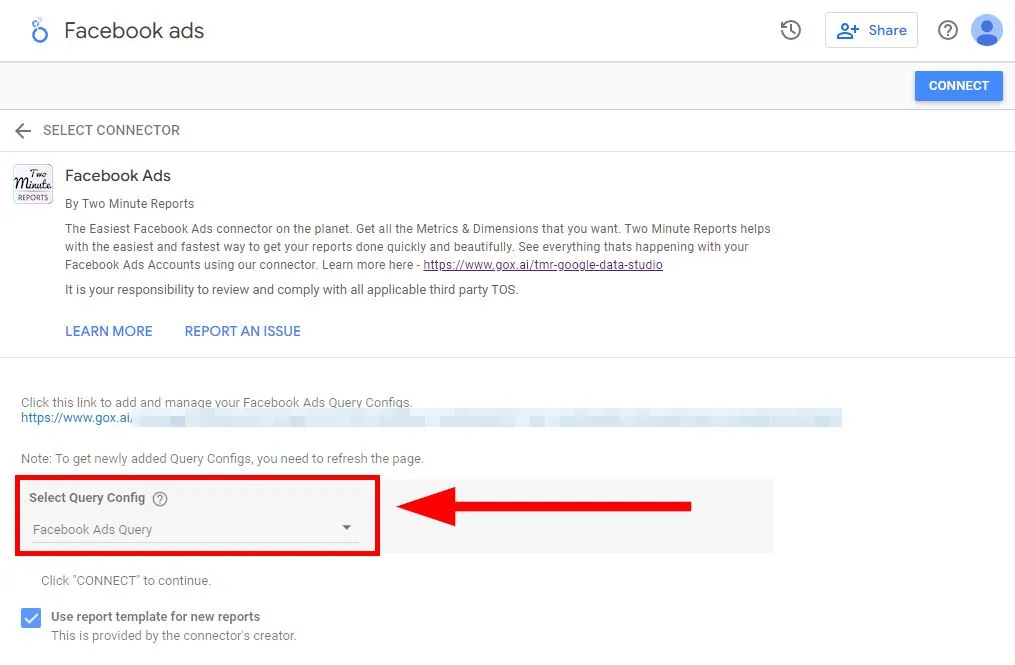
14 – Click on the blue Connect button on the upper right. You can click on the blue Create a Report button on the upper right of the page. Otherwise, you can also do the option below.
Viola! This data source is now saved to your Looker Studio workspace.
Create Report
1 – Go to Looker Studio.
2 – Click on + Create in the top left. Then click on Data source.
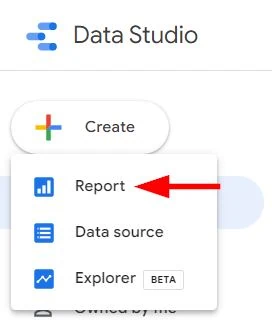
3- Once inside, click on My data sources in the navigation.
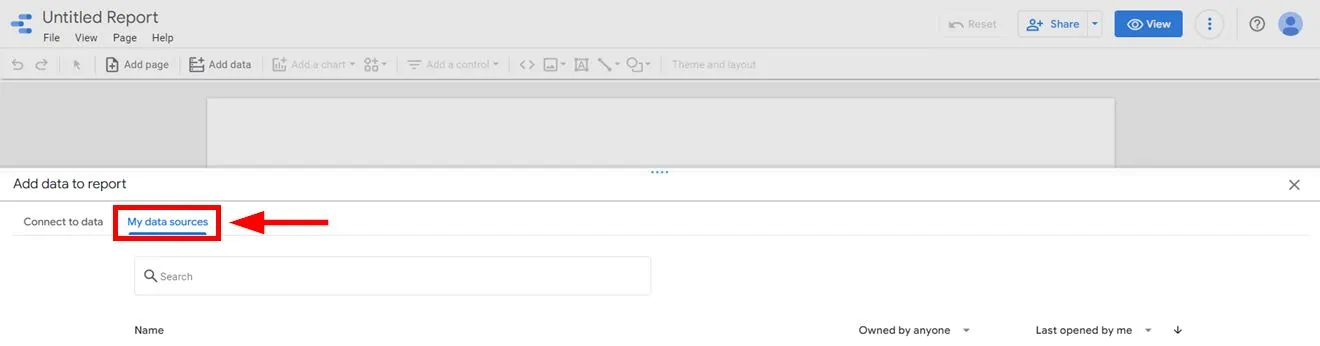
4 – Find and click on the Data source you added earlier.
5 – Click on the Add button on the bottom right.
7 – Name your dashboard on the upper left.
1 – Go to Looker Studio.
2 – Click on + Create in the top left. Then click on Data source.
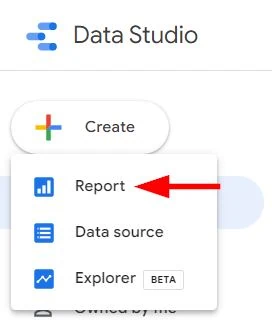
3- Once inside, click on My data sources in the navigation.
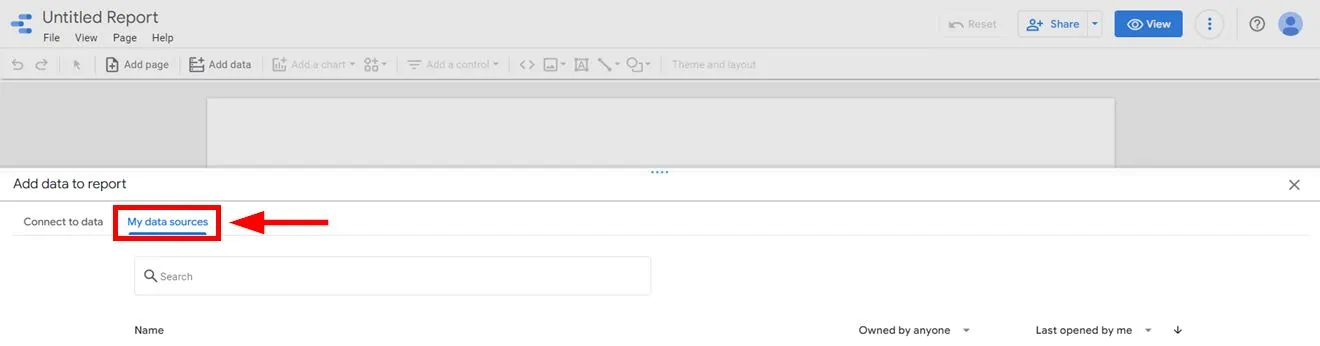
4 – Find and click on the Data source you added earlier.
5 – Click on the Add button on the bottom right.
7 – Name your dashboard on the upper left.
At this point, you now have a solid foundation for adding data to the dashboard. You can add other dimensions and metrics from the Facebook API. Design your Facebook Ads dashboard further by using the navigation on the right.
Designing a comprehensive dashboard requires dedication and time. It requires a deep understanding of Looker Studio. You may copy dashboard templates from other websites. How do you now copy a Facebook Ads dashboard from another source?
How to Copy a Facebook Ads Dashboard Template
Copy a dashboard template from another source if you don’t have the time to build your own dashboard. Here’s are Facebook templates that you can copy.
1 – Click on the three dots on the upper right. This is the More options button.
2 – Click on Make a copy.

3 – Under New Data Source, find the data source you created earlier. In this case, you need to select the Facebook Ads data source.
4 – Click on Copy Report.
Viola! At this point, the template shows your data from your Facebook manager account. After which, you can update and tweak for your specific needs.
More articles on automation:
Import Facebook Page Insights to Google Sheets
Import LinkedIn Page post data to Google Sheets
Import LinkedIn Ads API data to Google Sheets
Import Search Console Data to Google Sheets
Import WooCommerce data to Google Sheets
Import Facebook Ads data to Google Sheets
Import Google Ads data to Google Sheets
Import Mailchimp data To Google Sheets
Import Shopify data to Google Sheets
Import TikTok ads to Google Sheets
Import GA4 data to Google Sheets
Import ChatGPT to Google Sheets
Import JSON to Google Sheets
Export Gmail to Google Sheets
Conclusion: Facebook Ads Reports in Looker Studio is Possible
Connecting data from Facebook Ads to Looker Studio is now easier than ever. There are various methods available for API integrations between these two powerful tools. While some connectors may need a fee, the benefits are well worth the investment.
Avoid the hassle of importing and exporting spreadsheets. Maintain everything step-by-step in Looker Studio with the help of any necessary tools. Stop wasting time on mundane tasks and focus on the things that have an impact on the success of your business. Consider hiring a web analyst to help you if needed.